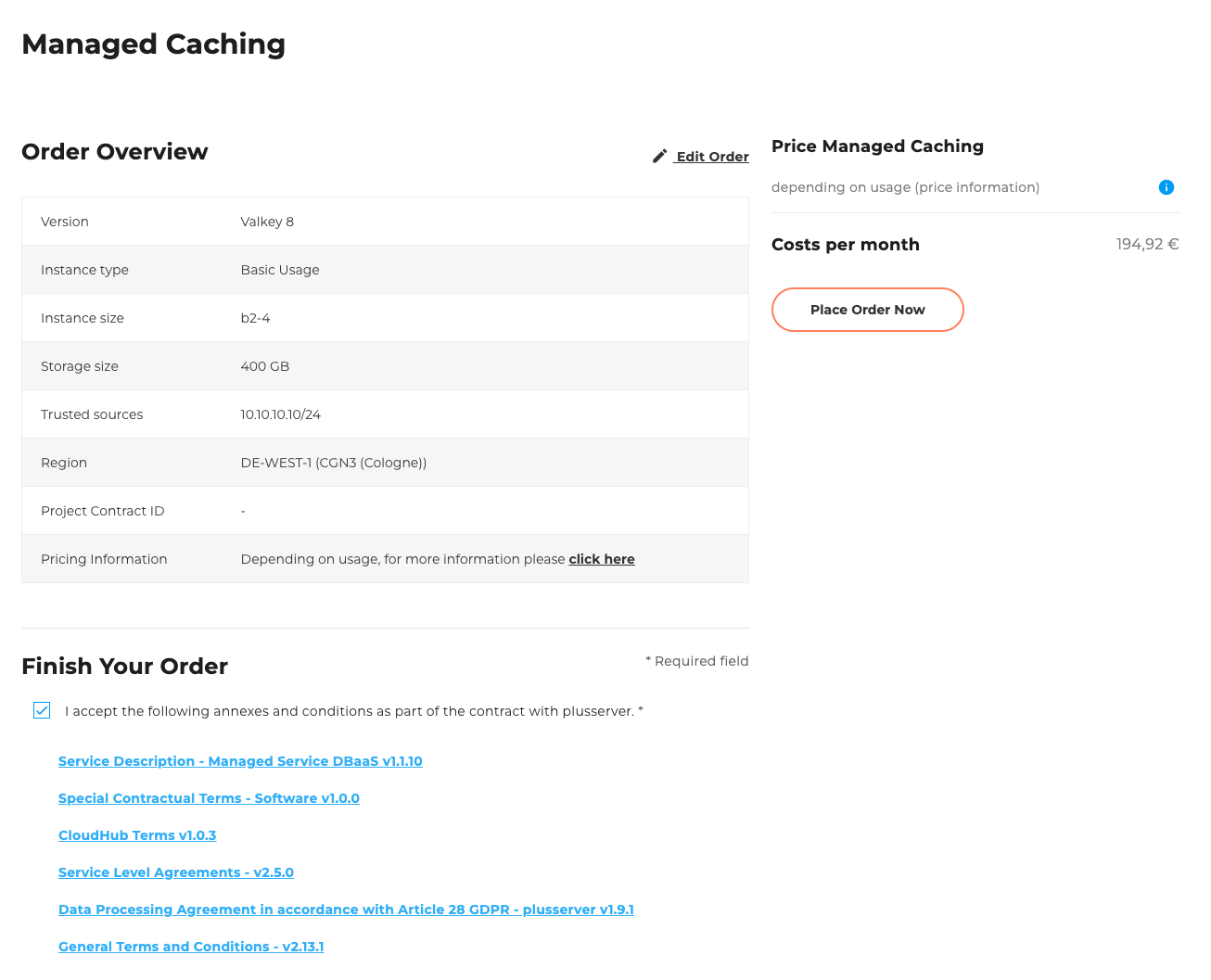Managed Caching
2 minute read
Introduction
Welcome to the Managed Caching order wizard. Here it is described which configuration options are available and how a new Managed Caching can be ordered.
In the following we guide you step by step through the ordering process and explain the individual selection options and input fields.
The Managed Caching is based on Valkey, a scalable and powerful in-memory database that is optimized for fast data processing and caching solutions.
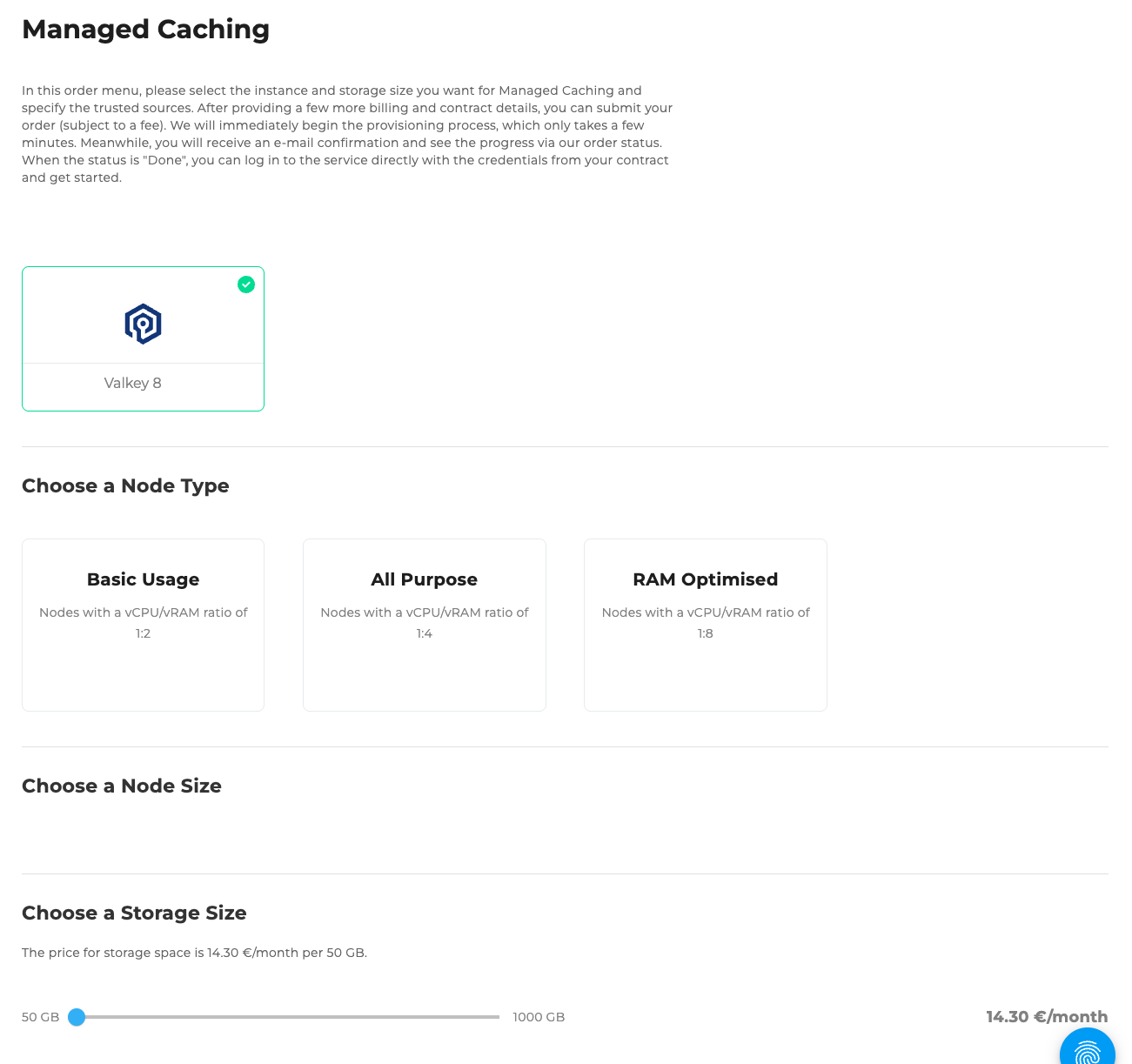
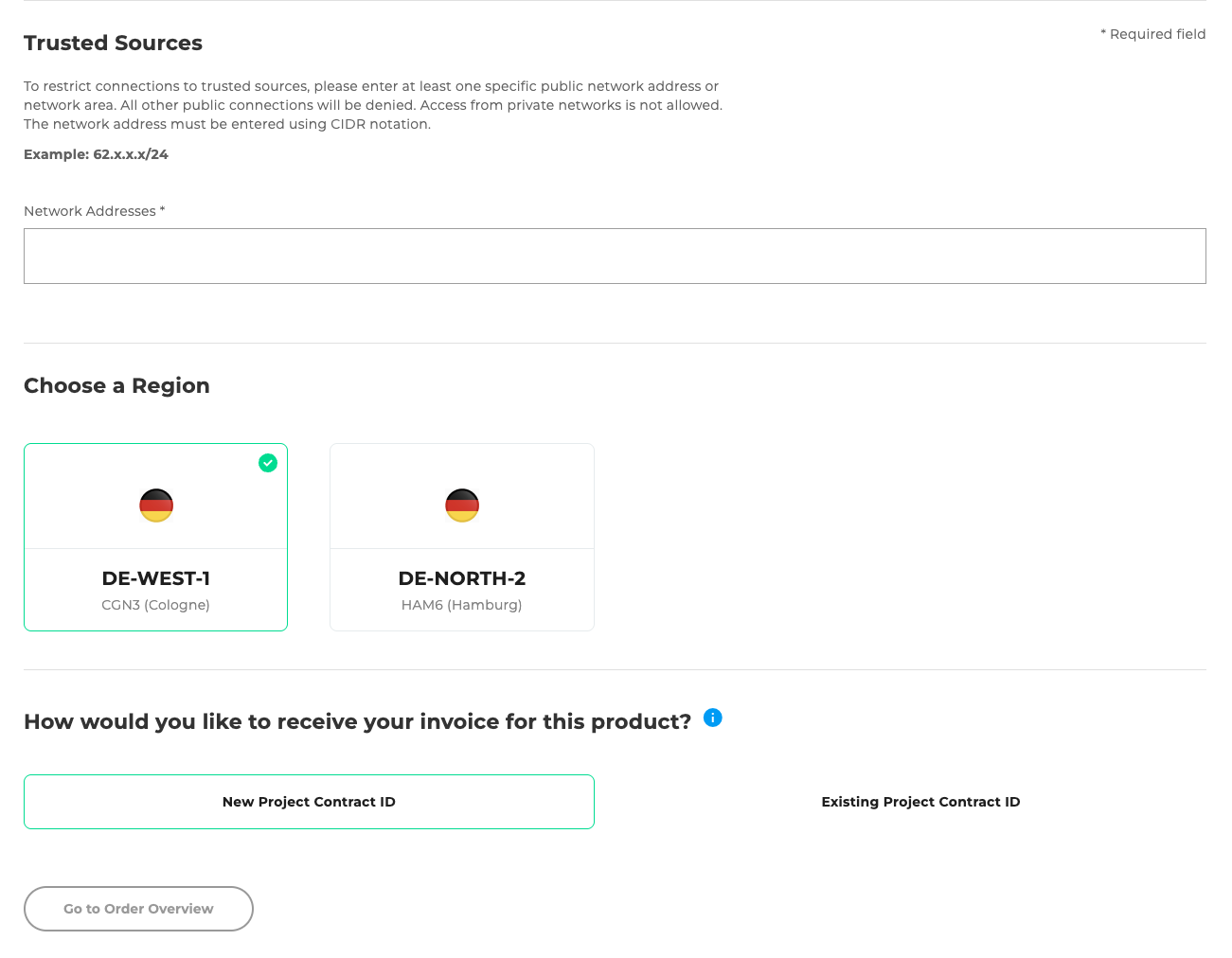
Step 1: Select instance type
Select the desired ratio of vCPU to vRAM:
Basic Usage
- Nodes with a vCPU/vRAM ratio of 1:2
All Purpose
- Nodes with a vCPU/vRAM ratio of 1:4
RAM Optimised
- Nodes with a vCPU/vRAM ratio of 1:8
Step 2: Select instance size
Depending on the selected instance type, there are different sizes to choose from:
Basic Usage:
Instance sizes:
- b2-4 – 2 vCPU, 4 GB RAM
- b4-8 – 4 vCPU, 8 GB RAM
- b8-16 – 8 vCPU, 16 GB RAM
- b16-32 – 16 vCPU, 32 GB RAM
- b32-64 – 32 vCPU, 64 GB RAM
All Purpose:
Instance sizes:
- a2-8 – 2 vCPU, 8 GB RAM
- a4-16 – 4 vCPU, 16 GB RAM
- a8-32 – 8 vCPU, 32 GB RAM
- a16-64 – 16 vCPU, 64 GB RAM
- a32-128 – 32 vCPU, 128 GB RAM
RAM Optimised:
Instance sizes:
- r2-16 – 2 vCPU, 16 GB RAM
- r4-32 – 4 vCPU, 32 GB RAM
- r8-64 – 8 vCPU, 64 GB RAM
- r16-128 – 16 vCPU, 128 GB RAM
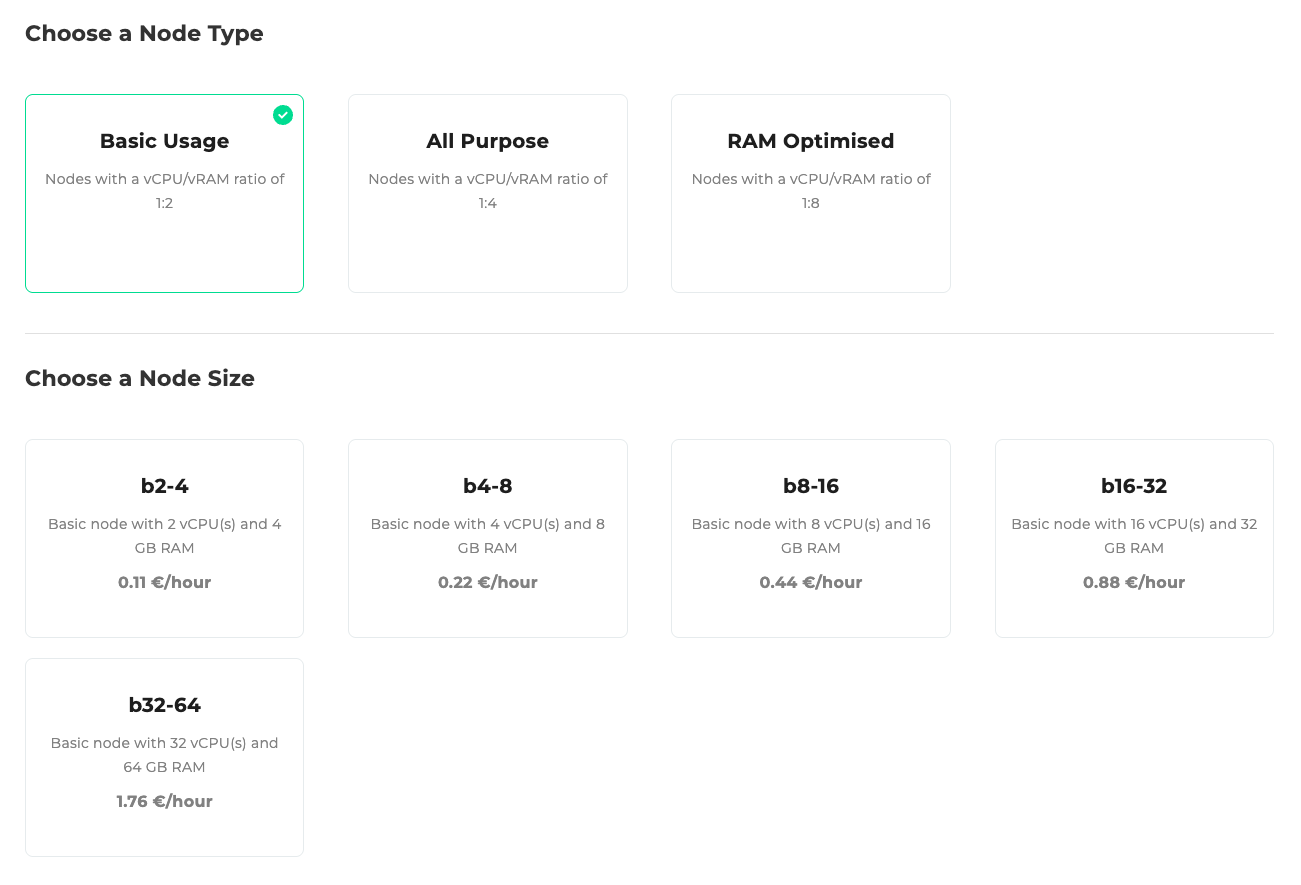
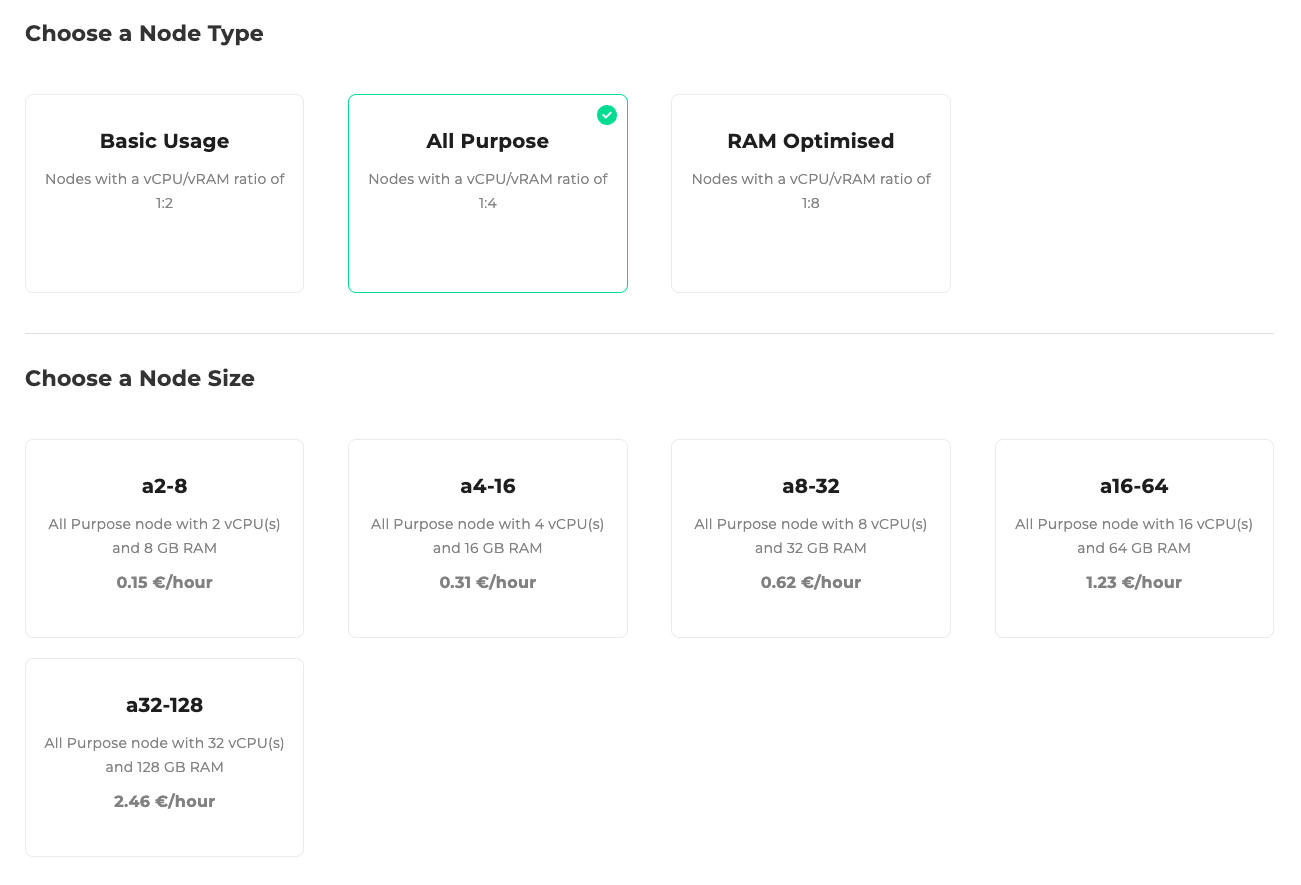
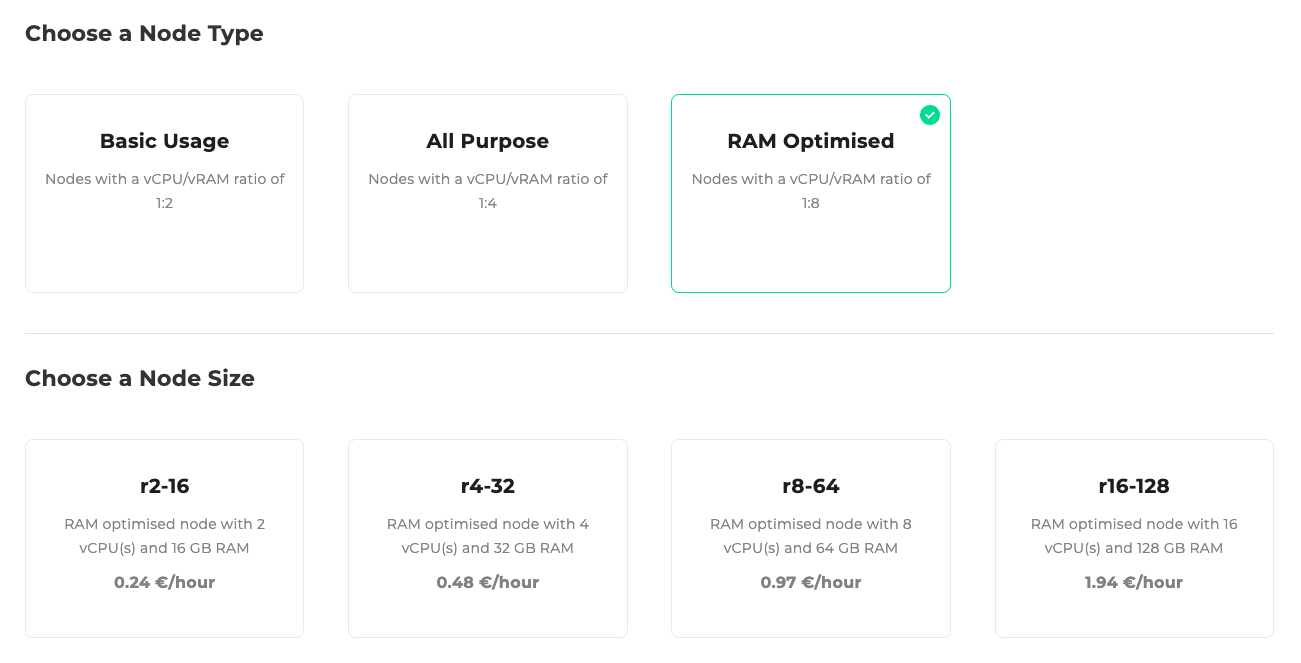
Step 3: Storage size
Select the desired storage size via a slider:
- Min.: 50 GB
- Max.: 1000 GB

Step 4: Trusted Sources
Enter the permitted network addresses in CIDR format.
Example:
10.10.10.10/24
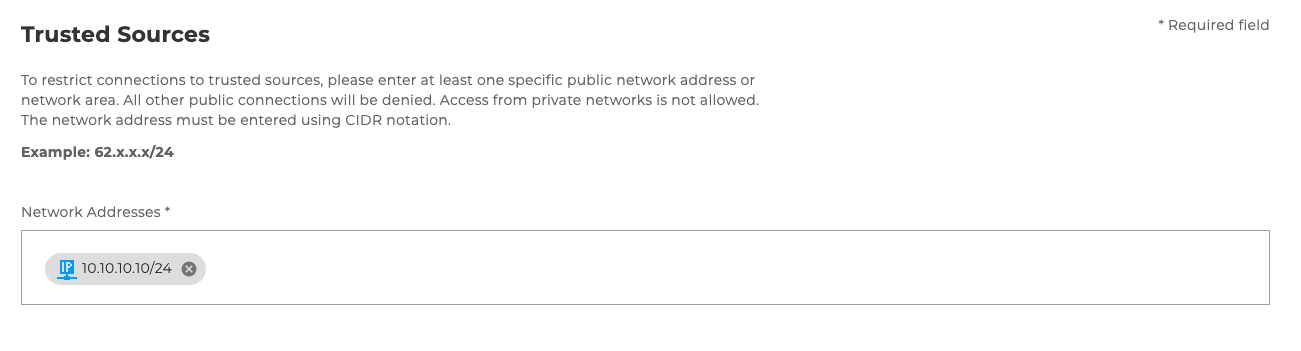
Step 5: Select region
Select the desired region for providing your database:
- DE-WEST-1 CGN3 (Cologne)
- DE-NORTH-2 HAM6 (Hamburg)
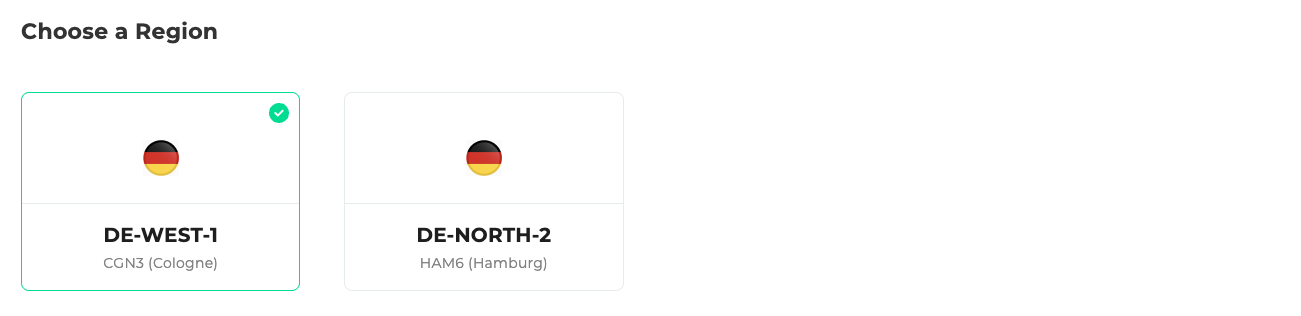
Step 6: Project Contract ID
Choose whether there is already a project contract id:
- New project contract id
- Existing project contract id (selection from a list)
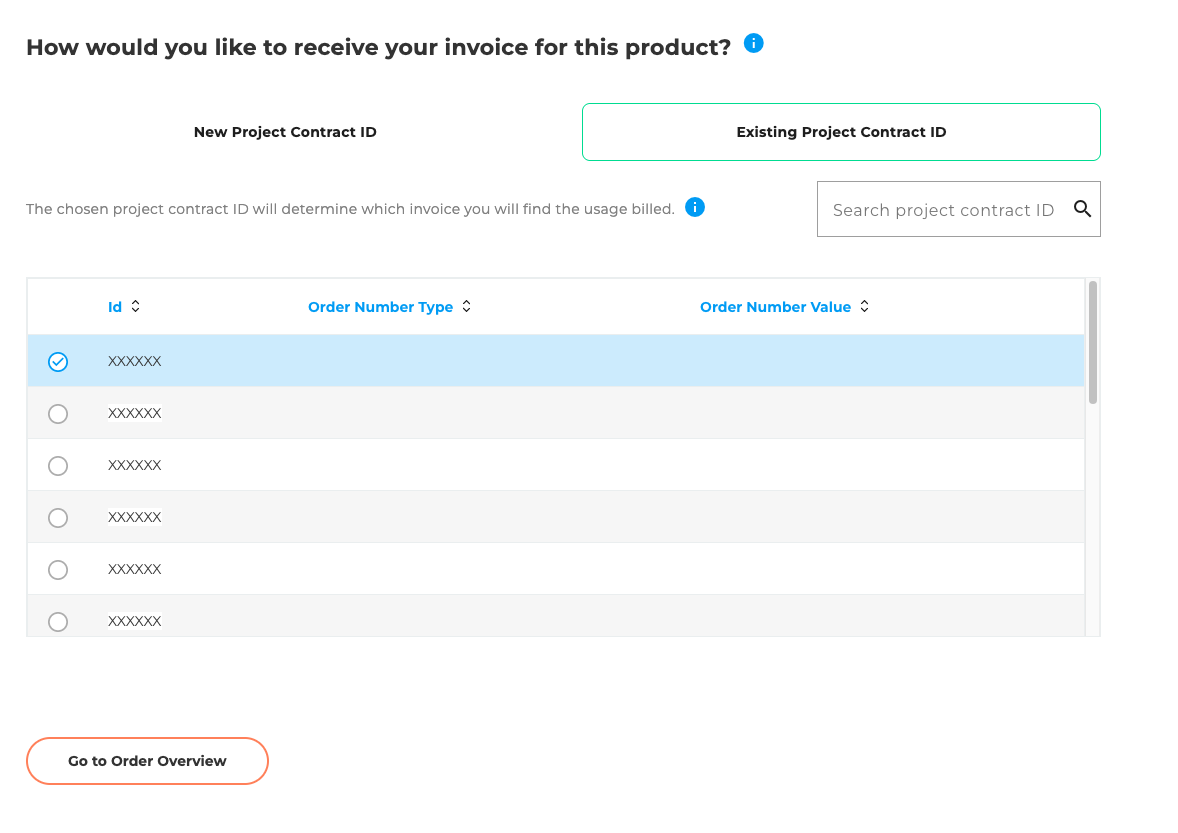
Step 7: Order Overview
The order overview displays a table with all configurations you have selected. Below the table, there is a checkbox that allows you to accept the following attachments and terms. The attachments include various downloadable PDF documents, such as the General Terms and Conditions and other relevant contractual documents. To the right of the table, the total price and the Order button are displayed. This button is disabled by default and will only be activated once the attachments and terms have been accepted.