pluscloud VMware
2 minute read
Introduction
Welcome to the pluscloud VMware order wizard. Here it is described which configuration options are available and how a new pluscloud VMware can be ordered.
In the following we guide you step by step through the ordering process and explain the individual selection options and input fields.

Step 1: Selection of the CPU category
In the first step, select the CPU category for your VMware:
- Standard CPU
- at least 2 GHz
- no GPU support
- High CPU
- at least 3 GHz
- GPU support available
In addition, further options and prices can be viewed via a dropdown menu:
- RAM
- Performance Storage
- High performance storage
- Performance Storage (Georedundant)
- High Performance Storage (Georedundant)
- Windows server license
- Red Hat RHEL license
- VM backup
- Backup volume
- Public IP addresses
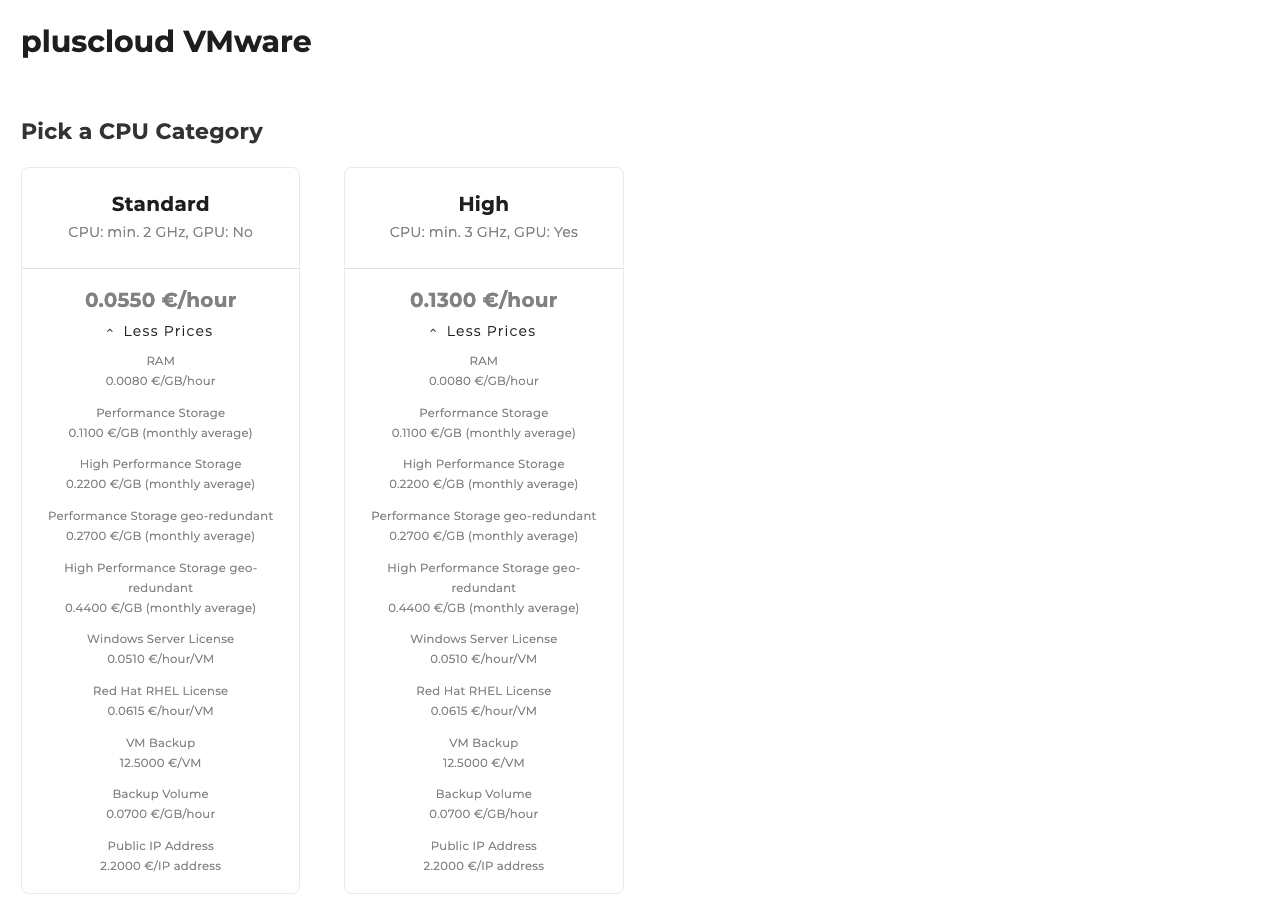
Step 2: Information for the administrator
Here you enter the data of the responsible contact person:
- first and last name (Required field)
- Email address (Required field)
- Brief description (optional)

Step 3: Onboarding workshop
Optionally, an onboarding workshop can be booked. This workshop supports you in the introduction and use of the PlusCloud VMware.

Step 4: Project Contract ID
Select whether a project contract ID already exists:
- New project contract ID
- Existing project contract ID (select from a list)

Step 5: Order Overview
The order overview displays a table with all configurations you have selected. Below the table, there is a checkbox that allows you to accept the following attachments and terms. The attachments include various downloadable PDF documents, such as the General Terms and Conditions and other relevant contractual documents. To the right of the table, the total price and the Order button are displayed. This button is disabled by default and will only be activated once the attachments and terms have been accepted.
