Organization Administration
3 minute read
Managing Access
In the Administration menu, you can access an overview of users, groups, and account settings.
Here, you can add users to your organization and manage their permissions (roles).
Users
User Overview
In the Access Control section, you will find the subsections Users, Groups, and Roles.
Through the Users tab and the New button, you can add additional users for logging into vCloud Director.
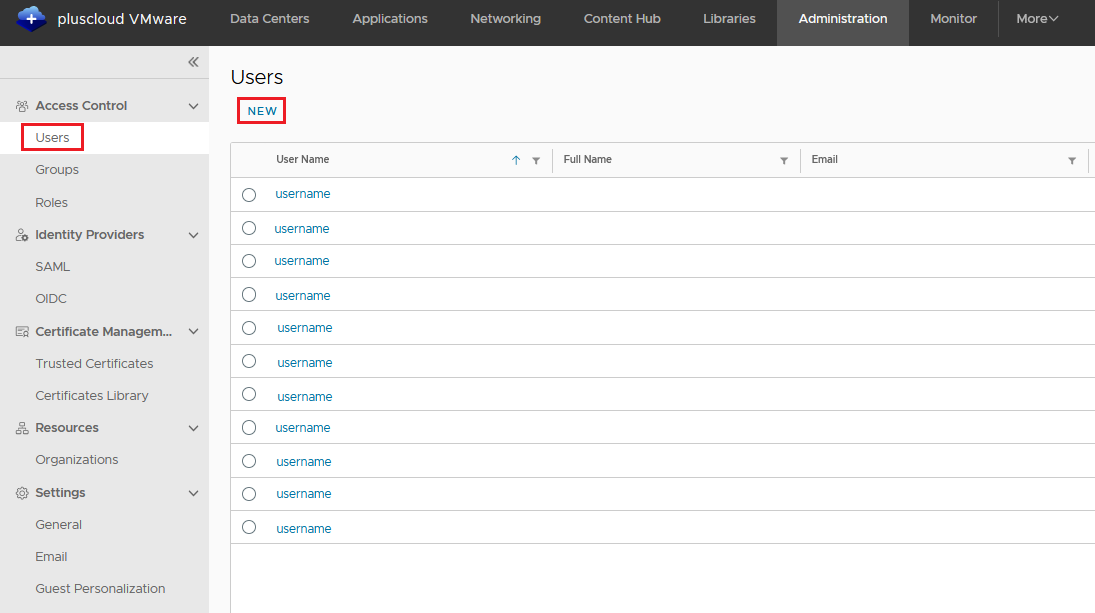
Create User
This dialog allows you to create a new user.
User data is stored in the vCD database, making it a local user.
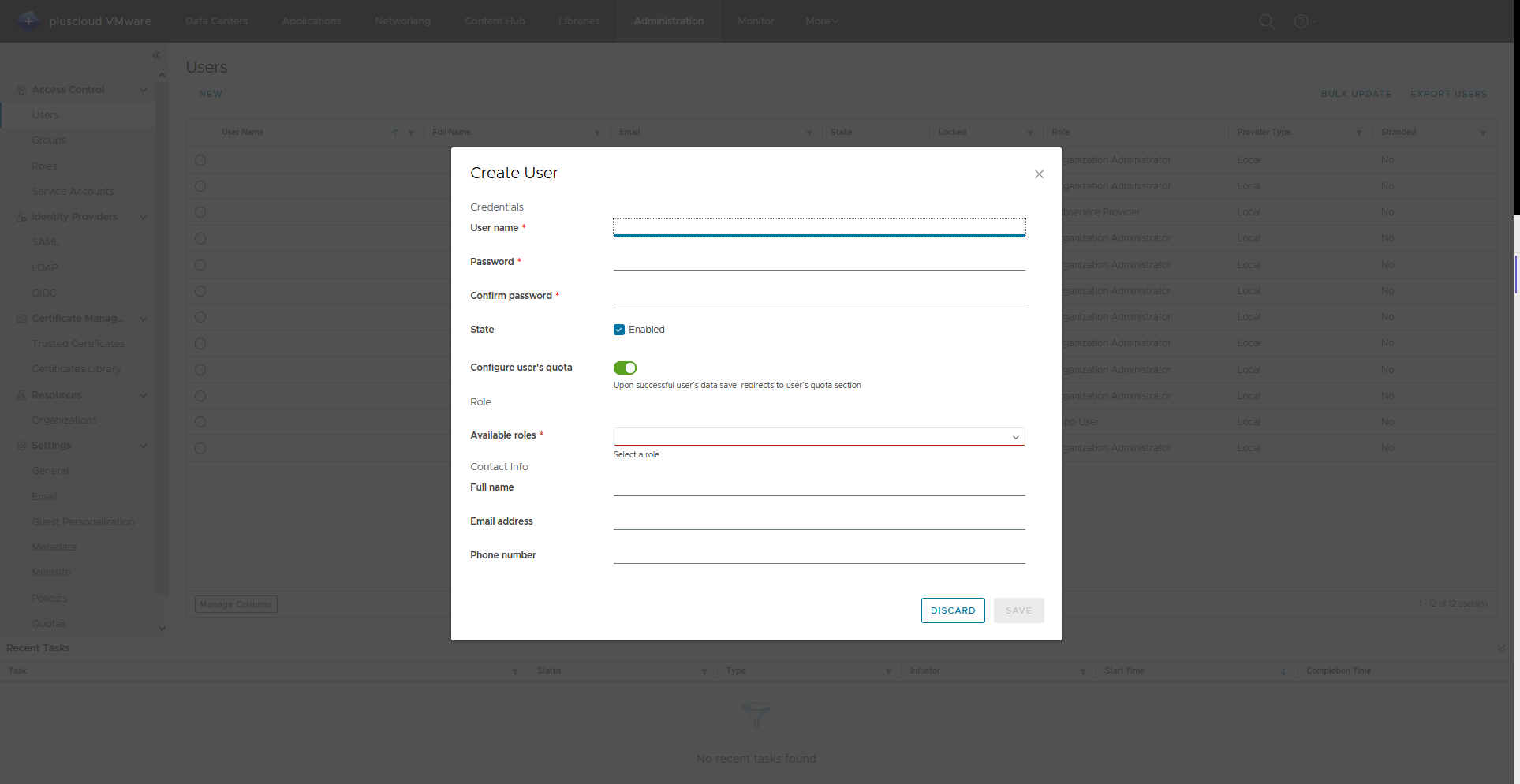
The following parameters can be configured:
| Parameter | Description |
|---|---|
| Username | Login username |
| Password | Login password |
| Confirm Password | Repeat the password to avoid typos |
| Enable | Activate or deactivate the user account upon creation. Only active users can log in successfully. |
| Available Roles | Assign user permissions using a predefined role |
| Full Name | Full name of the user (optional) |
| Email Address | Email address of the user (optional) |
| Phone Number | Phone number of the user (optional) |
Groups
In Groups, you can define groupings for users. This is intended for imported groups from an IdP.
Roles
Predefined roles are available under the Roles section. A role always includes a set of permissions for a user or group.
Roles Overview
Using theNew button, you can create additional custom roles that can be assigned to new users.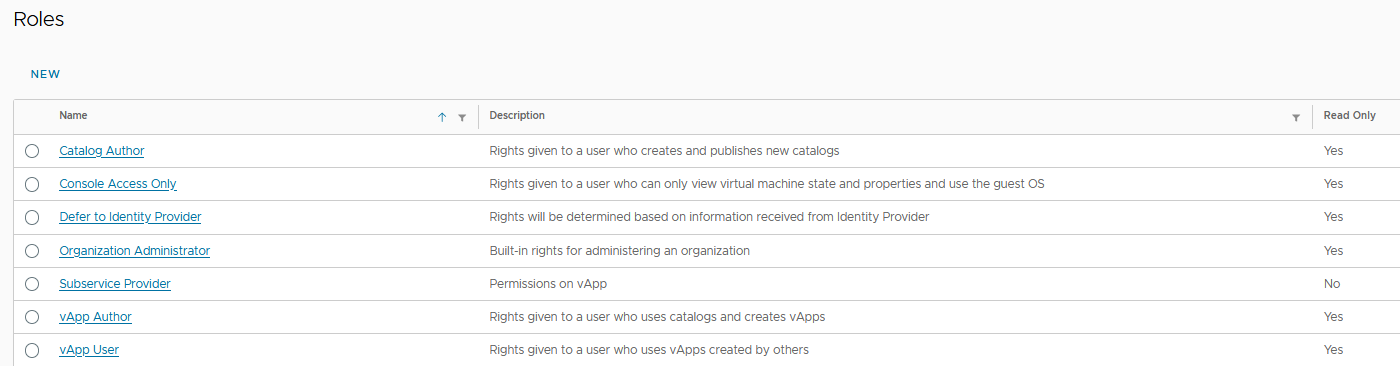
New Role
Permissions can be customized individually for each menu item.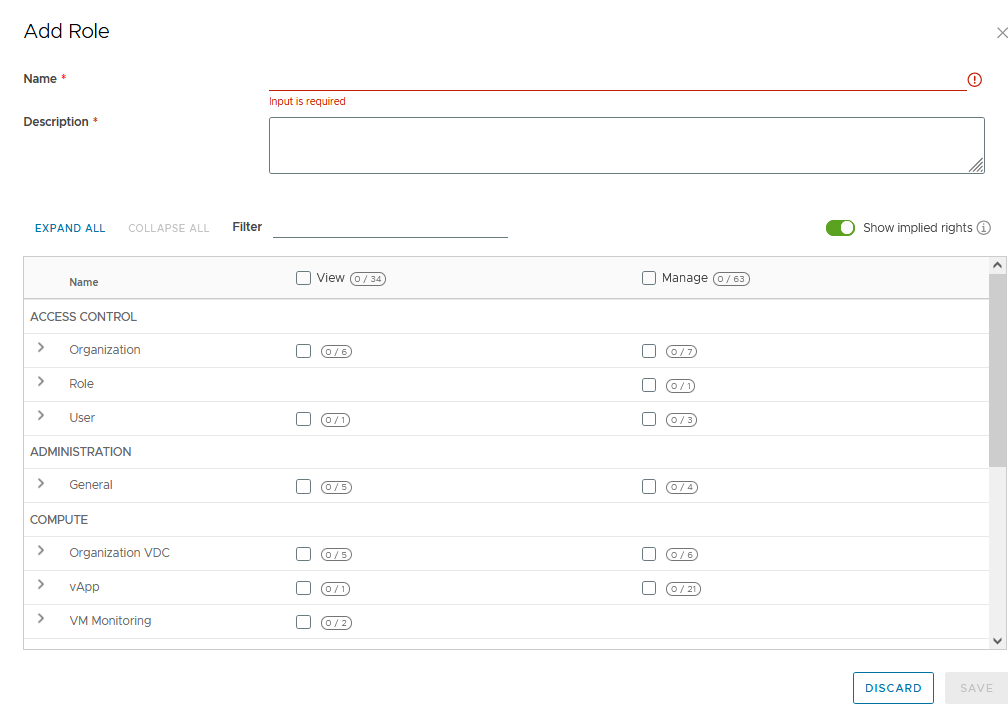
Sharing Instances
With users configured as vApp Users, access to individual vApps or VMs can be restricted.
Create a user to share the VM with, or ensure that the user already exists.
Select OrgVDC
Select the desired OrgVDC.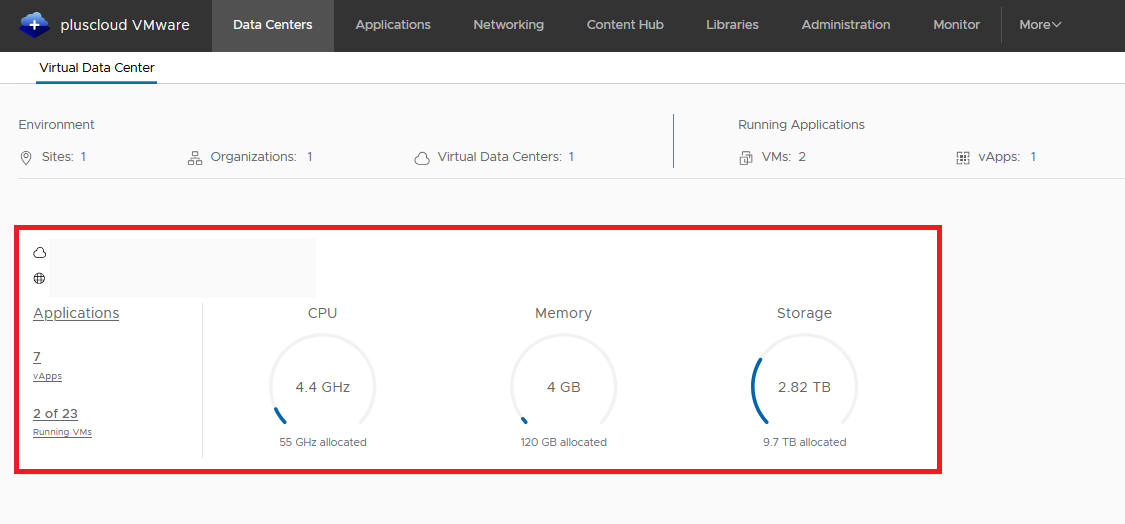
Select VM
Choose the desired VM.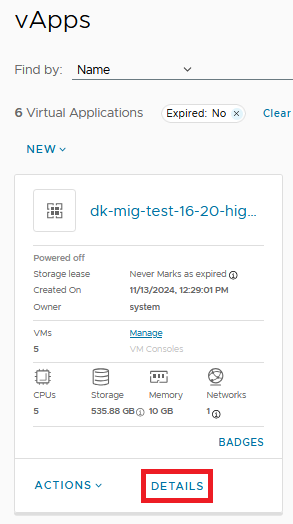
Configure Sharing
Navigate to theSharing page in the VM details view and click on Edit.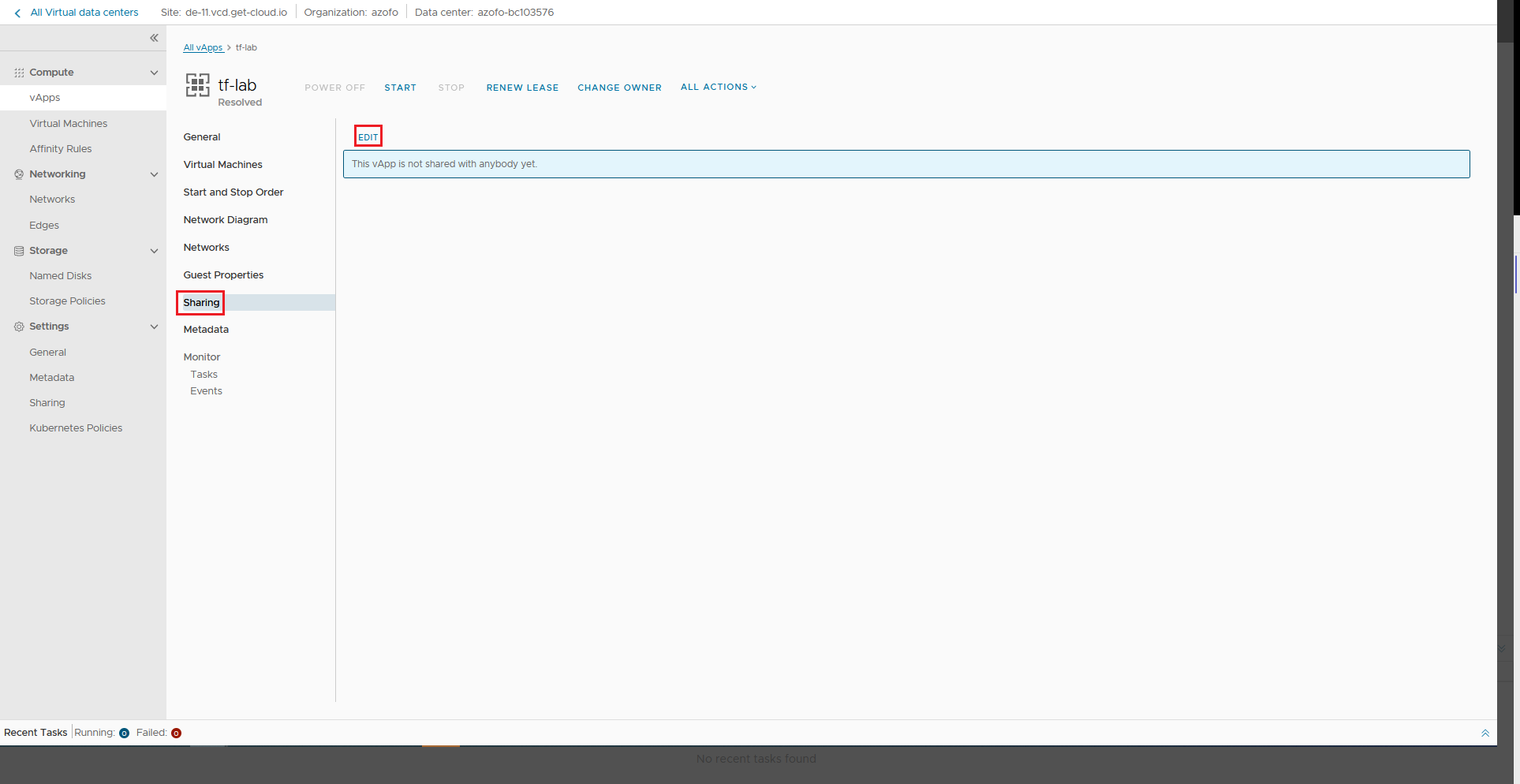
This procedure works similarly for sharing with a group or sharing a vApp.
Guest Customization
In the Administration section under Guest Customization, you can configure a global domain join for Windows VMs for the entire organization, removing the need to configure this individually for each VM.
View Guest Customization
Select theGuest Customization option in the administration area and click Edit.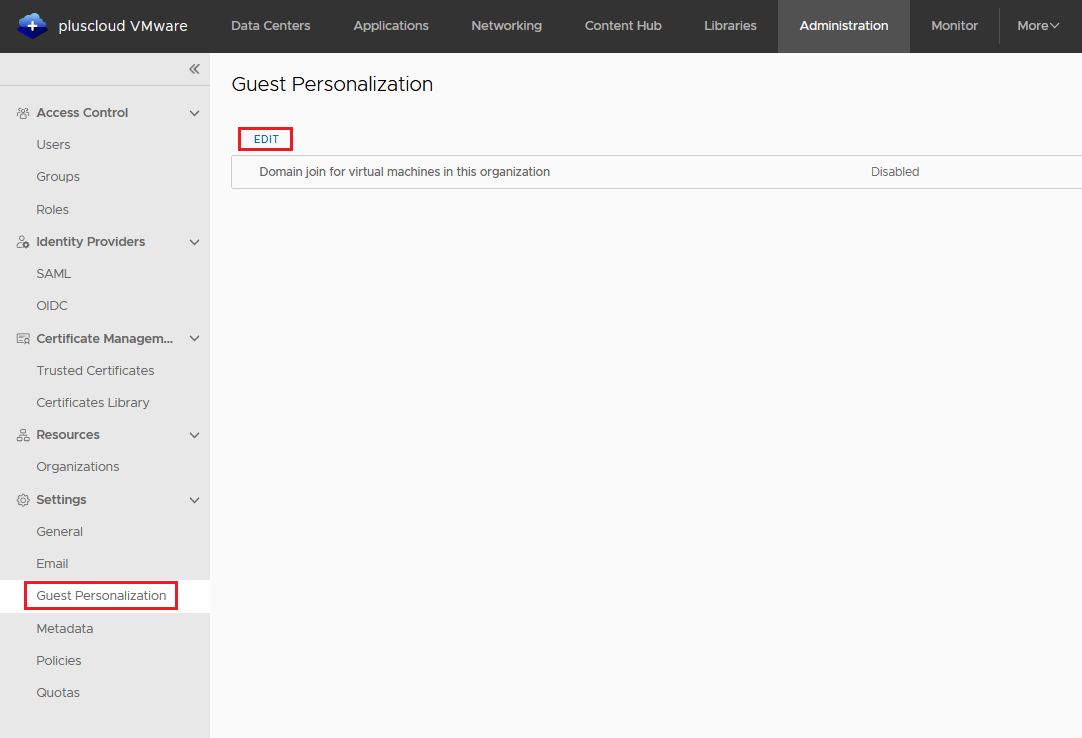
Edit Guest Customization
In the dialog that opens, you can enter the necessary credentials for a domain join.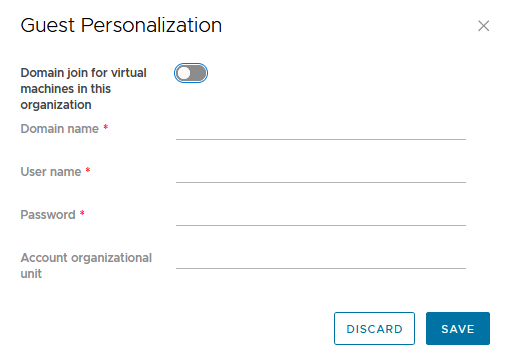
Policies
As an organization administrator, you can configure policies and settings for the organization. These influence the behavior and capacity of the entire organization.
View and Configure Policies
In thePolicies section of the Administration area, you can configure defaults and limits for your organization.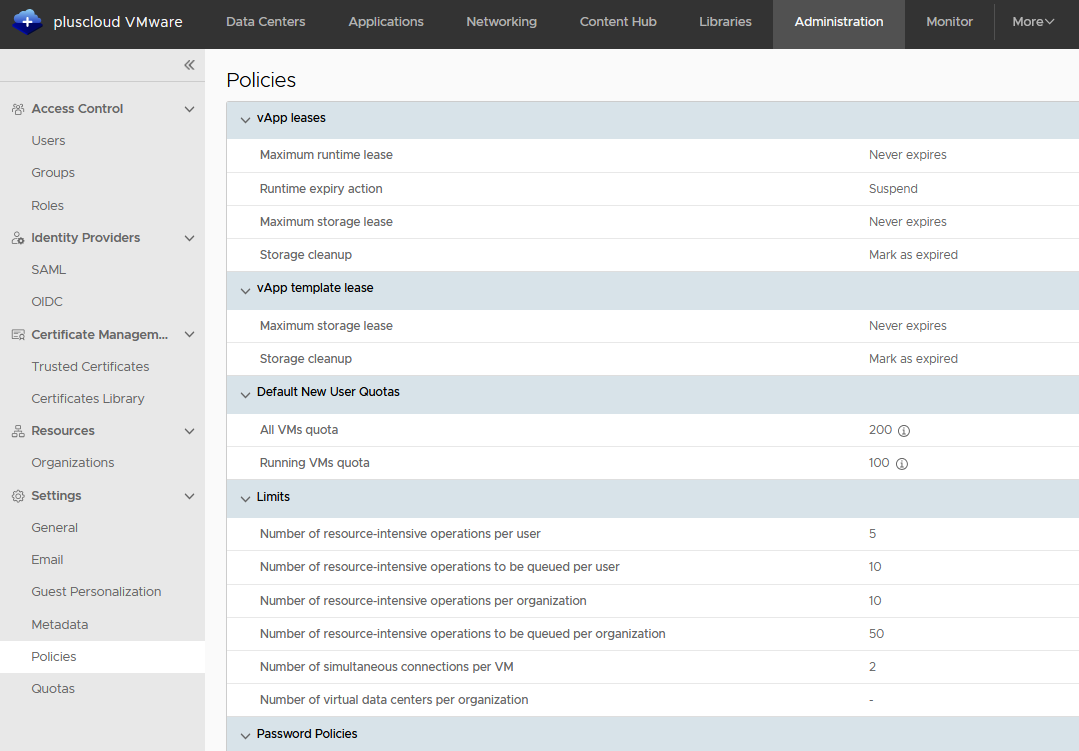
The following parameters can be adjusted:
- vApp Leases
- Maximum Runtime Lease: Set the default expiration time (in hours or days) for a vApp before the expiration action is executed. By default, the setting is
Never Expires. - Runtime Expiration Action: Define the action to take upon expiration, such as
SuspendorPower Off. Note: Only running VMs incur compute costs. - Maximum Storage Lease: Set the expiration time for storage used by powered-off vApps (disks). Actions can include moving or permanently deleting storage. Default:
Never Expires. - Clean Up Storage: Options include
Move StorageorDelete.
- Maximum Runtime Lease: Set the default expiration time (in hours or days) for a vApp before the expiration action is executed. By default, the setting is
- vApp Template Lease
- Maximum Storage Lease: Default is
Never Expires. You can define hours or days before the expiration action is executed. - Clean Up Storage: Options include
Move StorageorDelete.
- Maximum Storage Lease: Default is
- Default Quotas
- Quota for all VMs: Limit the number of VMs that can be created.
- Quota for running VMs: Limit the number of running VMs.
- Password Policies
- Account Lockout: Enable or disable account lockout to protect against unauthorized access attempts.
- Invalid Login Attempts Before Lockout: Set the number of failed login attempts allowed before the user is locked out.
- Lockout Interval: Define the duration of the lockout before the account is automatically unlocked.