PSKE - How to setup OIDC/2FA on PSKE
4 minute read
- First you need to book your Keycloak instance
- and log in to the web interface with your Admin user access data.
- To do this, call up https://<DNS-Name_of_your_IAM-Keycloak_Server>/ in the address field of your Internet browser, e.g: https://node-65e84464310368a571551616.ps-xaas.io
Step 1
Using the access data previously received in CloudHub, log into the Keycloak under “Administration Console” and click on “Create realm” in the dropdown in the top left-hand corner.
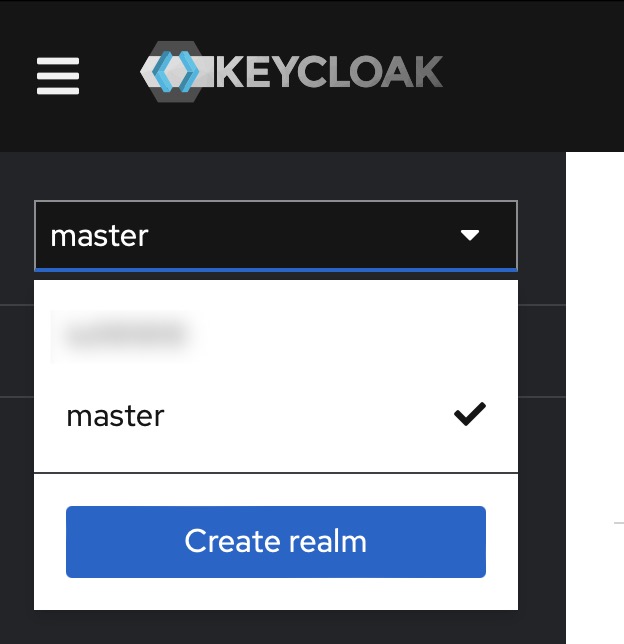
Under “Realm name” we enter a name and confirm with “Create”. The realm (top left) is then automatically changed to the newly created realm.
Step 2
Go to “Clients” in the menu and click “Create client”.
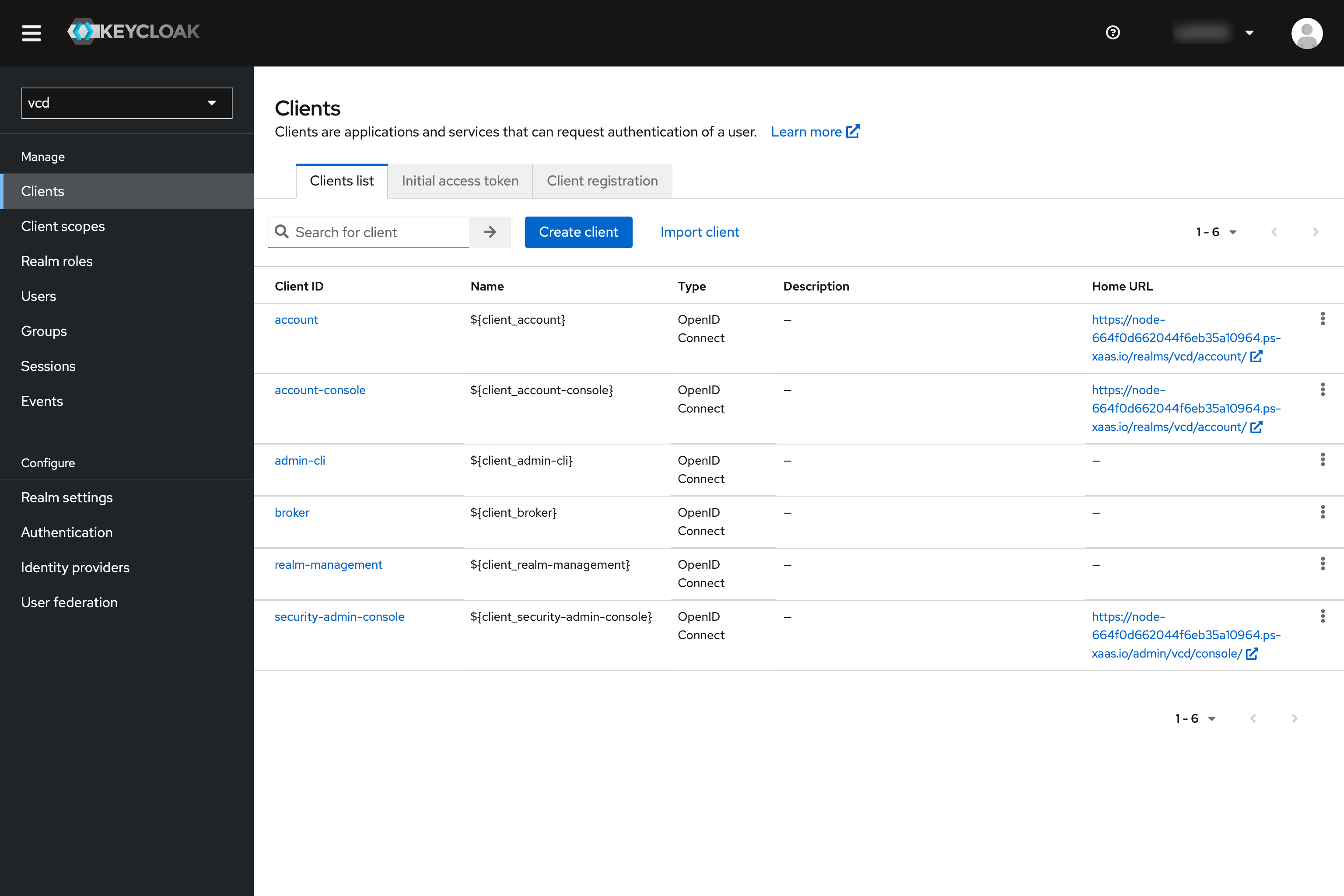
- Select “OpenID Connect” and set a Client ID.
- Press “Next” and activate “Client authentication”.
- Press “Next” again and fill “Valid redirect URIs” with http://localhost:8000 and http://localhost:18000. This is used by kubelogin as a callback when we login with kubectl so a browser window can be opened for us to authenticate with keycloak.
Step 3
Go to “Users” and press the “Add user” button. All fields must be filled in accordingly. Then press “Create”. Keep in mind that you may have to verify the email or just set it to verified in Keycloak. Otherwise the authentication workflow will not work.
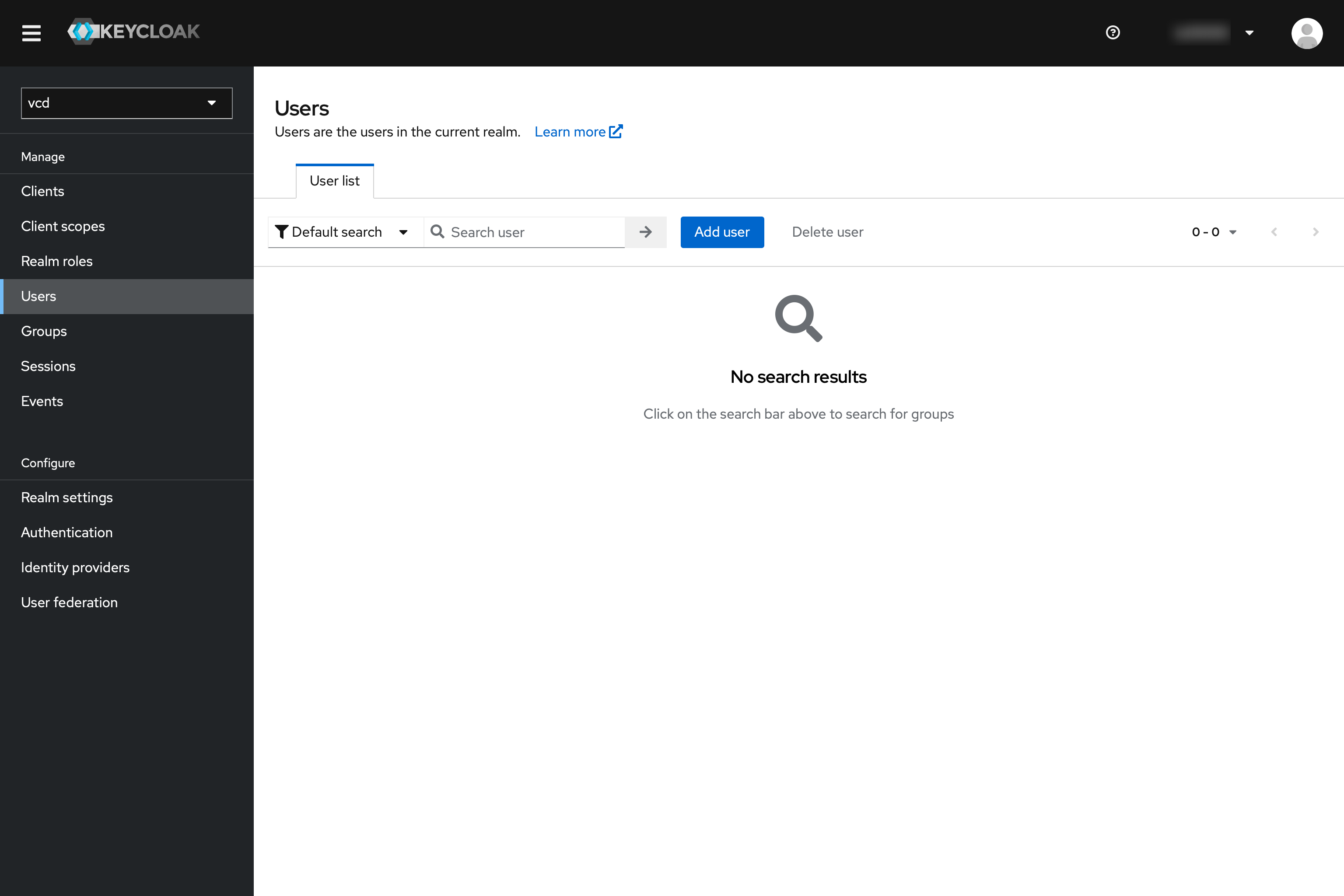
Select the “Credentials” tab and click on “Set password” and define a password. Then confirm with “Save”.
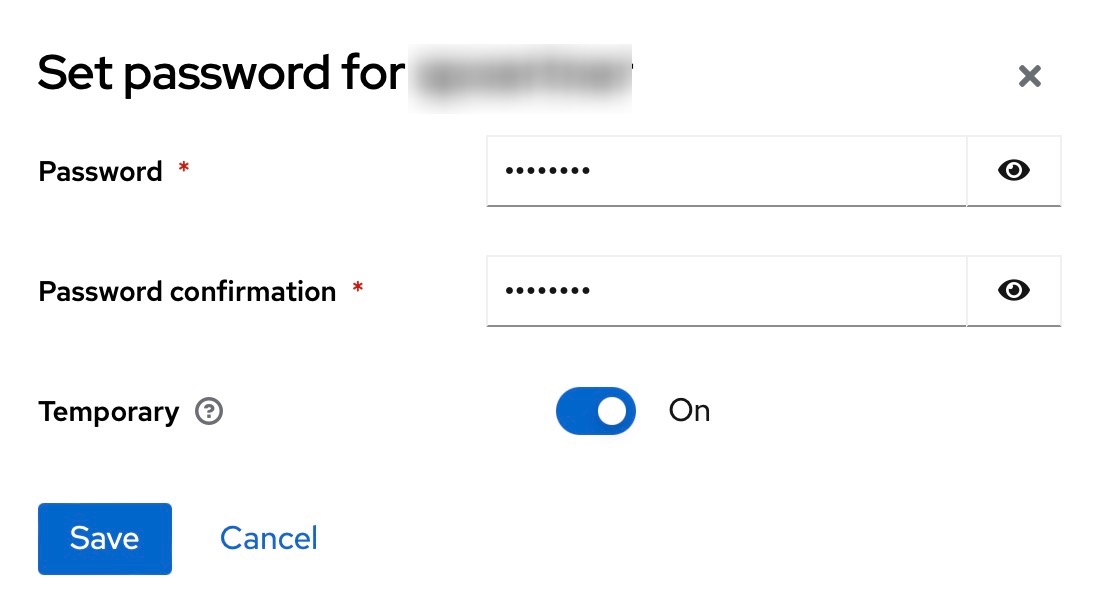
Step 4
Activate 2FA for the realm: Also click on “Authentication” in the menu in Keycloak.
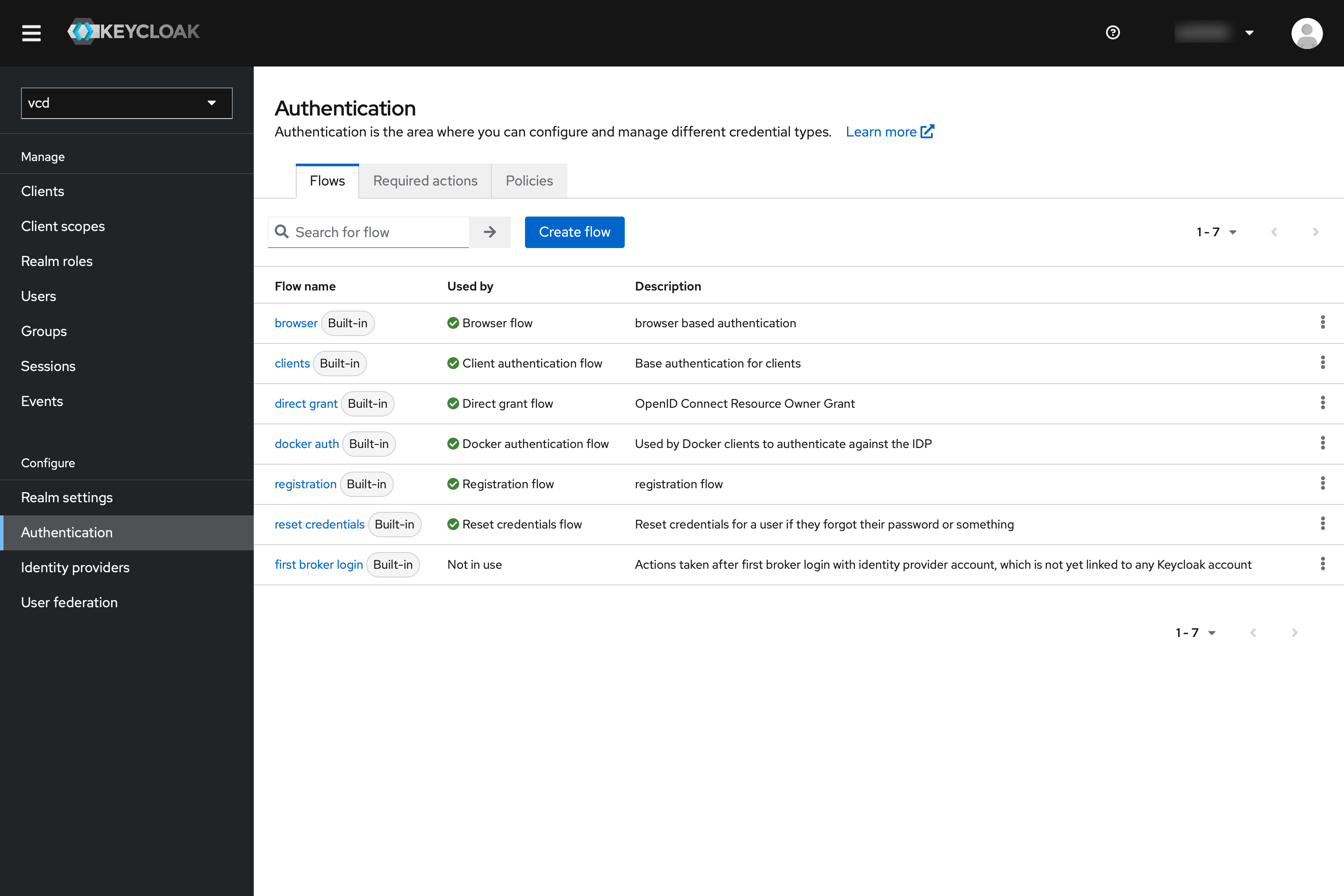
There go to “browser”. This is conveniently the default flow for the clients. There, “Browser - Conditional OTP” should be set from Conditional to “Required”.
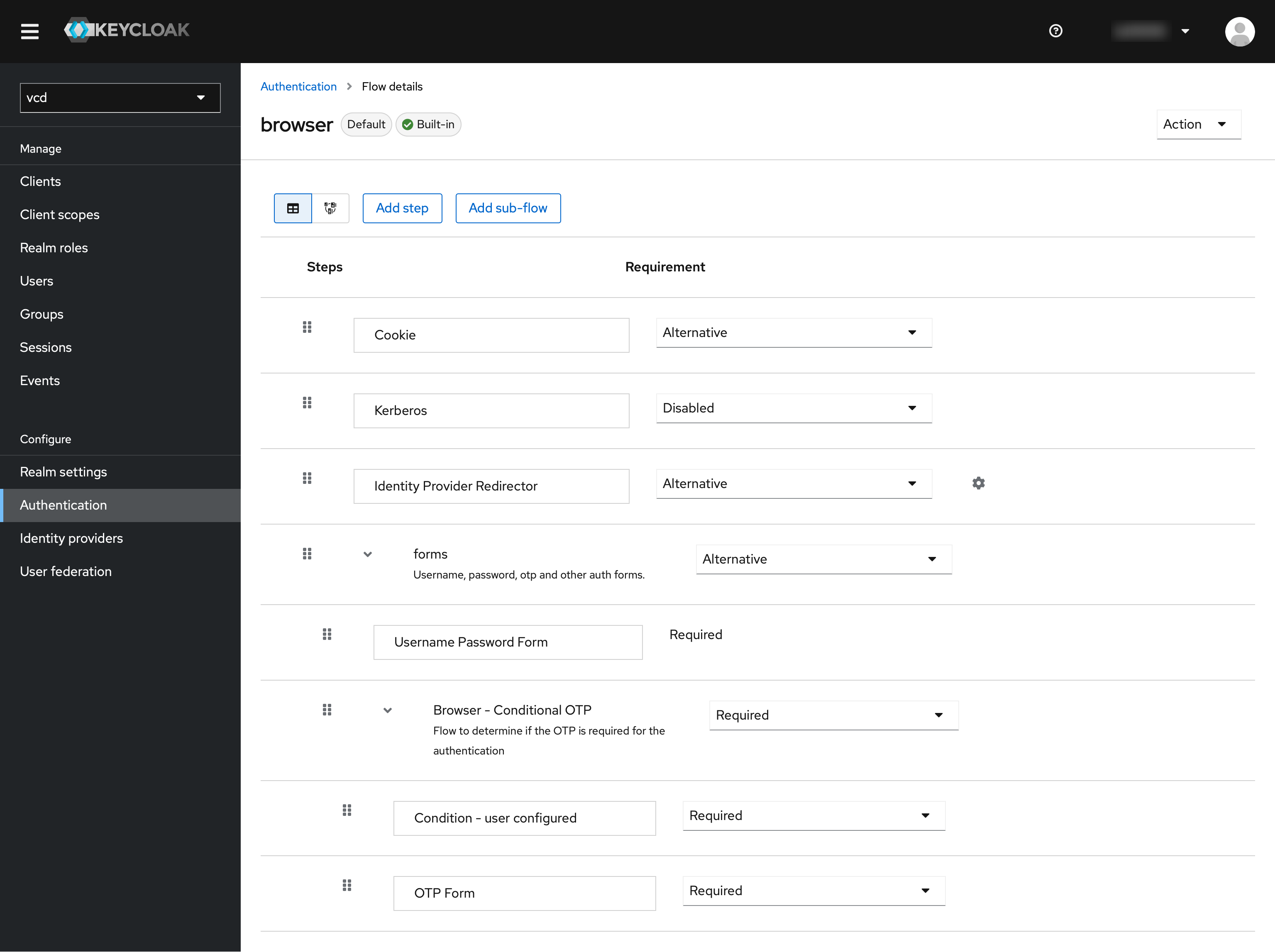
Step 5
Install the kubectl plugin oidc-login. We highly recommend the krew installation tool, which also makes other plugins easily available.
kubectl krew install oidc-login
The response should look something like this:
Updated the local copy of plugin index.
Installing plugin: oidc-login
CAVEATS:
\
| You need to setup the OIDC provider, Kubernetes API server, role binding and kubeconfig.
| See https://github.com/int128/kubelogin for more.
/
Installed plugin: oidc-login
Step 6
Then prepare a kubeconfig for later use:
cp ~/path/to/kubeconfig ~/.kube/config-oidc
Modify the configuration of ~/.kube/config-oidc as follows:
apiVersion: v1
kind: Config
...
contexts:
- context:
cluster: shoot--project--mycluster
user: my-oidc
name: shoot--project--mycluster
...
users:
- name: my-oidc
user:
exec:
apiVersion: client.authentication.k8s.io/v1beta1
command: kubectl
args:
- oidc-login
- get-token
- --oidc-issuer-url=https://<Issuer>/
- --oidc-client-id=<Client ID>
- --oidc-client-secret=<Client Secret>
- --oidc-extra-scope=email,offline_access,profile
To test our OIDC-based authentication, the context shoot–project–mycluster of ~/.kube/config-oidc is used in a later step. For now, continue to use the configuration ~/.kube/config with administration rights for your cluster.
Configure the Shoot Cluster
Modify the shoot cluster YAML as follows, using the client ID and the domain (as issuer) from the settings of the client application you created in Keycloak:
kind: Shoot
apiVersion: garden.sapcloud.io/v1beta1
metadata:
name: mycluster
namespace: garden-project
...
spec:
kubernetes:
kubeAPIServer:
oidcConfig:
clientID: <Client ID>
issuerURL: "https://<KeycloakURL>/auth/realms/master"
usernameClaim: email
This change of the Shoot manifest triggers a reconciliation. Once the reconciliation is finished, your OIDC configuration is applied. It doesn’t invalidate other certificate-based authentication methods. Wait for Gardener to reconcile the change.
In Keycloak, you created a user with a verified email address, test@test.com in our example. For simplicity, we authorize a single user identified by this email address with the cluster role view:
apiVersion: rbac.authorization.k8s.io/v1
kind: ClusterRoleBinding
metadata:
name: viewer-test
roleRef:
apiGroup: rbac.authorization.k8s.io
kind: ClusterRole
name: view
subjects:
- apiGroup: rbac.authorization.k8s.io
kind: User
name: test@test.com
As administrator, apply the cluster role binding in your shoot cluster.
Verify the Result
To step into the shoes of your user, use the prepared kubeconfig file ~/.kube/config-oidc, and switch to the context that uses oidc-login:
cd ~/.kube
export KUBECONFIG=$(pwd)/config-oidc
kubectl config use-context `shoot--project--mycluster`
kubectl delegates the authentication to plugin oidc-login the first time the user uses kubectl to contact the API server, for example:
kubectl get all
The plugin opens a browser for an interactive authentication session with Keycloak, and in parallel serves a local webserver for the configured callback.
Enter your login credentials.
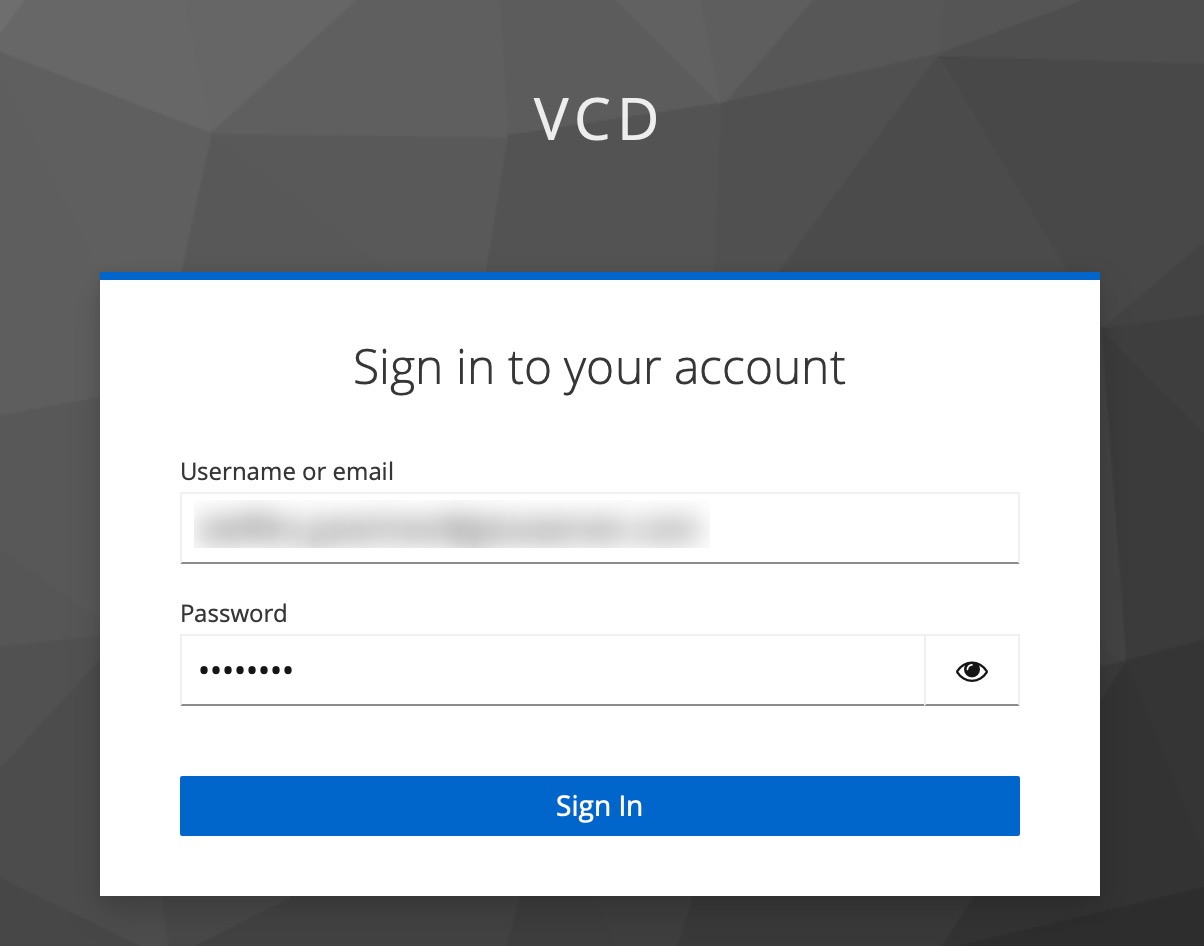
If you’ve done everything correctly, you should get a successful response from the API server:
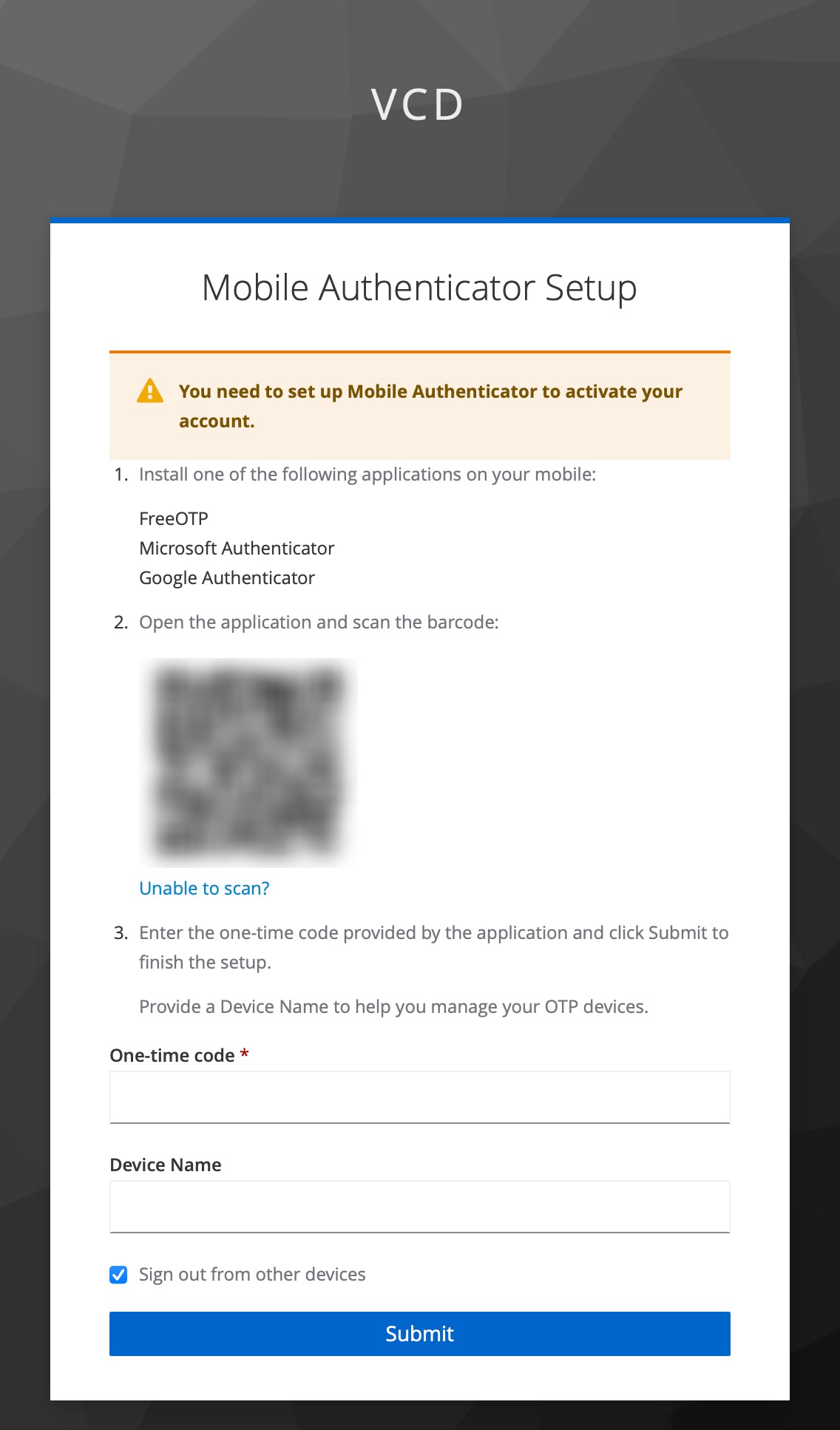
Opening in existing browser session.
NAME TYPE CLUSTER-IP EXTERNAL-IP PORT(S) AGE
service/kubernetes ClusterIP 100.64.0.1 <none> 443/TCP 86m
Note: After a successful login, kubectl uses a token for authentication so that you don’t have to provide user and password for every new kubectl command. How long the token is valid can be configured. If you want to log in again earlier, reset plugin oidc-login:
Delete directory ~/.kube/cache/oidc-login.
Delete the browser cache.
Further security measures for your cluster
In addition to using 2FA we recommend you regularly rotate your Gardener token you use in order log in to the dashboard. To do so just open your Gardener dashboard and navigate to “Members” on the left hand side menu bar. Then under “Service Accounts” identify the account you want to reset the roles of. To rotate the token simply press “Reset Service Account” (the rotating arrow symbol) of the according account.