Ordering Process
2 minute read
Note: Below, MariaDB is exemplified. However, the process applies equally to the other DBaaS types.
Customer portal
You always start in our customer portal.
Select Databases
First navigate to Cloud Services / Databases.
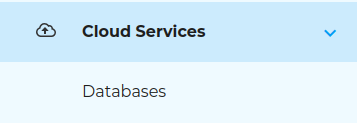
Select Database Type
Select your desired DBaaS.
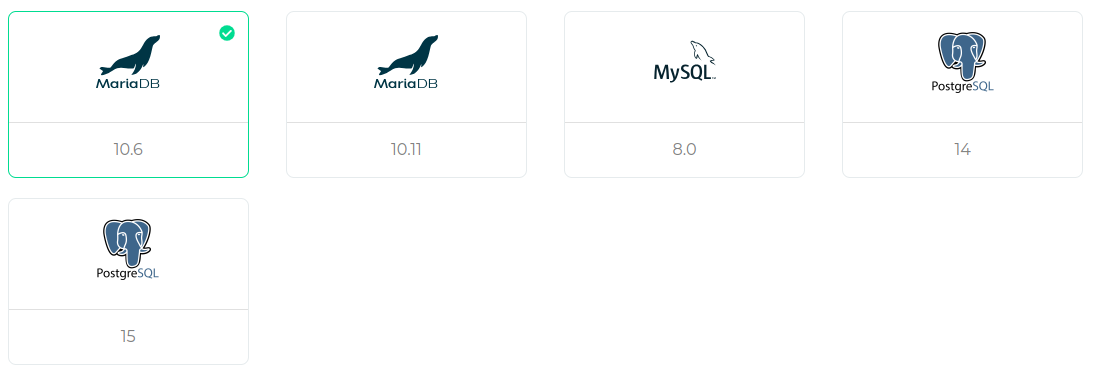
Select Nodesize
Now select the size or performance. You do not yet know what performance you need? Then select the smallest node and scale up later if necessary.
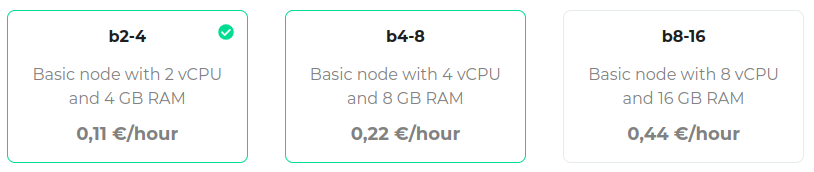
Select the storage size
You always start with at least 50GB memory for your data.

Enabling access
The service is accessible via a public IP. As this is freely available from the Internet and could potentially be “attacked” by anyone, we intially block all access to the service. The mere protection provided by an encrypted connection with a user name and password is not sufficient. It is therefore necessary to specify the trusted sources from which the DBaaS should be accessible. You must enable access from one or more external addresses or address ranges. Ideally, only the one IP from which the service is used is enabled here. In this example IP 123.123.123.123/32 and subnet 222.222.222.128/28 will be added to the trusted sources.
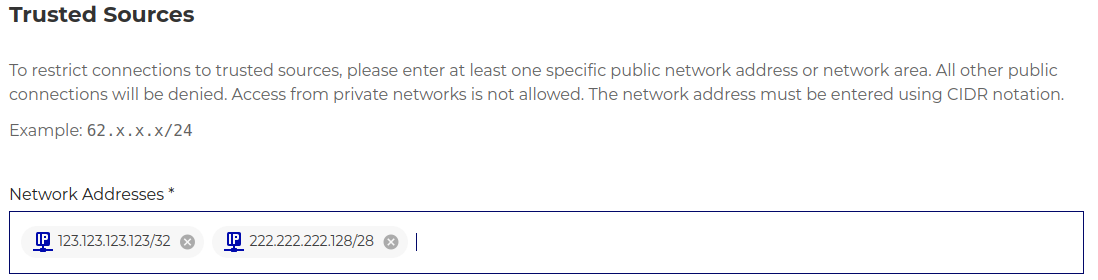
Select the region
Here you can select the region in which the service is to be provided.
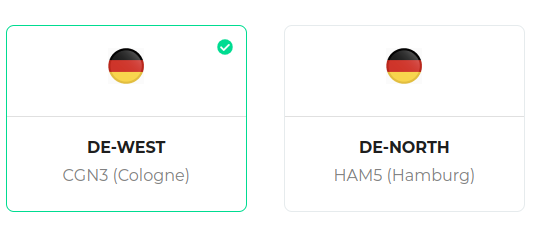
Select the invoice profile
Are you a new plusserver customer and do not yet receive an invoice? Then select New invoice profile. If you are already a customer, you can choose from existing invoice profiles and will receive the new DBaaS on an existing invoice, which you select in the next step.
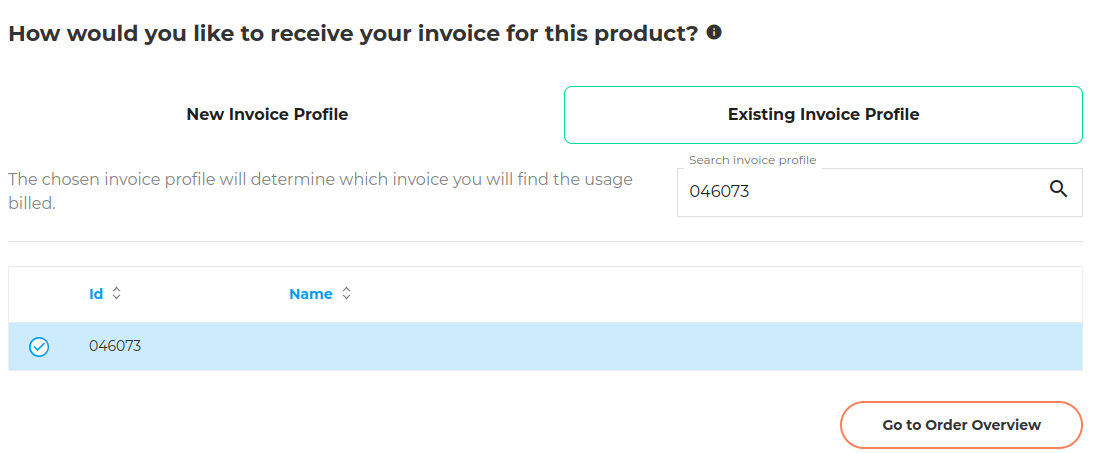
Place the order
Please use the summary to check the data you have entered. Then read and agree to all provided documents. Only then can you complete the order by clicking on Place Order now.
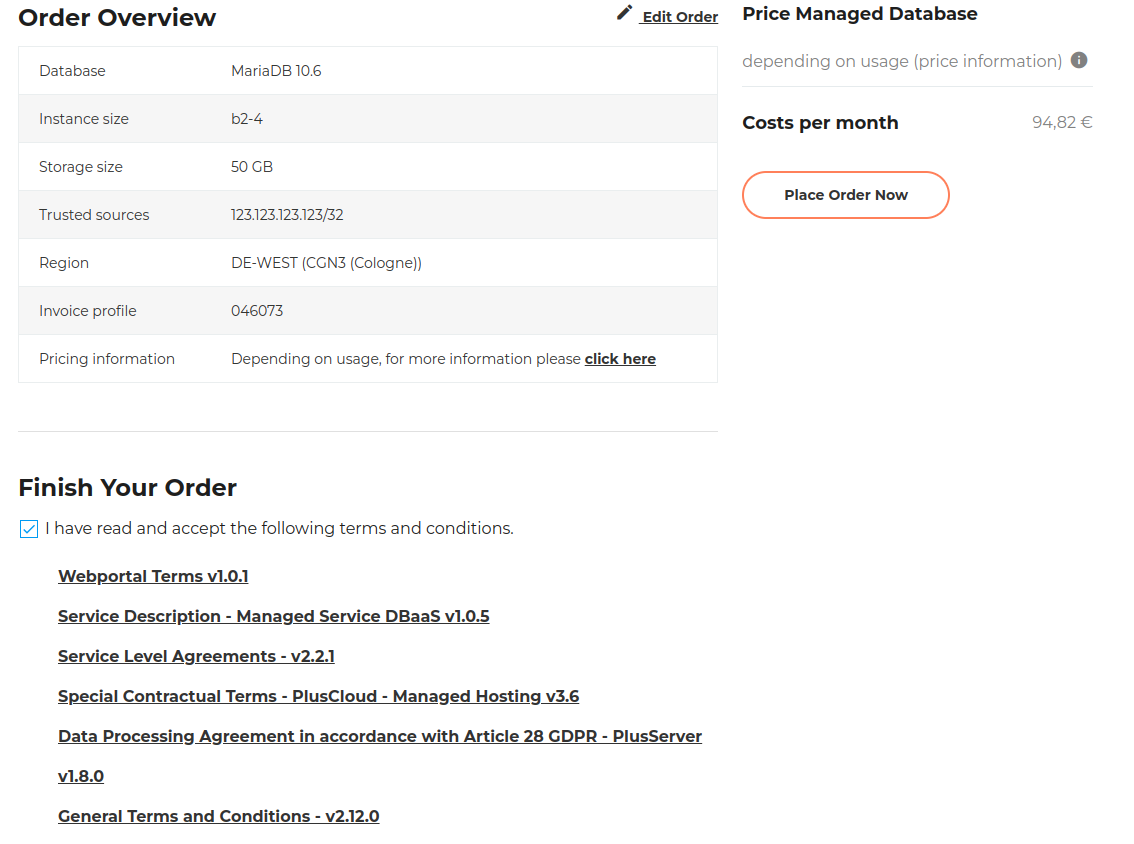
Track order status
You will be redirected to Order status immediately after placing your order. You can view the status of current orders here at any time.
- new: Status directly after the order
- processing: Status as soon as automatic provision has started
- failed: Unfortunately something has gone wrong, please open a ticket here in the portal so that we can help you as quickly as possible.
- DONE: Congratulations, your DBaaS instance is available
