Integration plusbackup in local VBR server
less than a minute
Add Service Providers
On the source system under Backup Infrastructure → Service Providers → Select Add Service Provider.
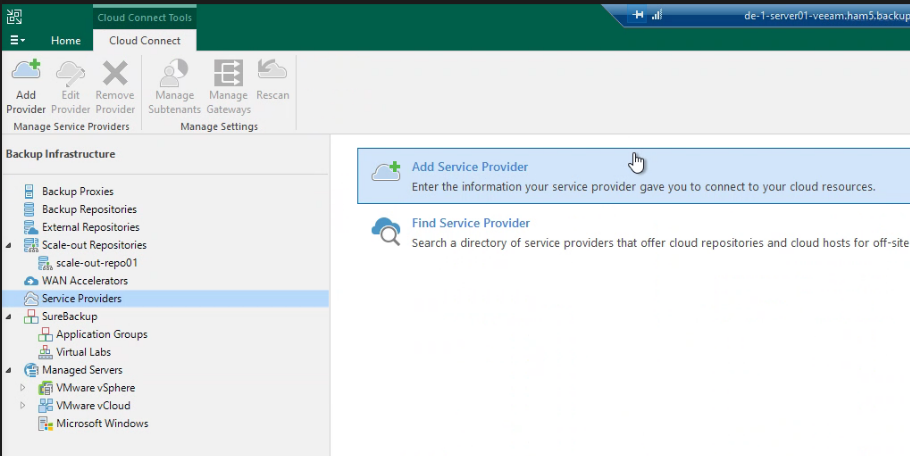
Service Provider Data
The wizard window opens:
Enter the DNS name of the Cloud Connect server in the first column.
“Allow this Veeam …” → should only be checked if the affected Veeam server is to be controlled by the SPC. If this is not the case, do not check the box.
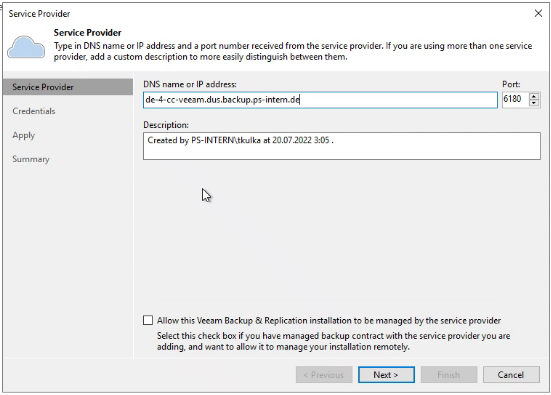
Credentials
The next step is a certificate check. This should be automatically accepted by public certification authorities.
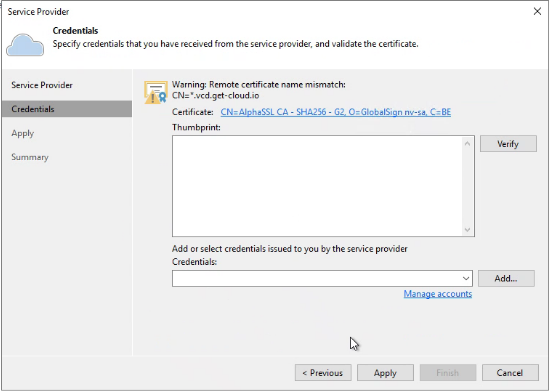
Enter your login details under “Add or select credentials issued to you by the service provider”. To do this, click on -> “Add”.
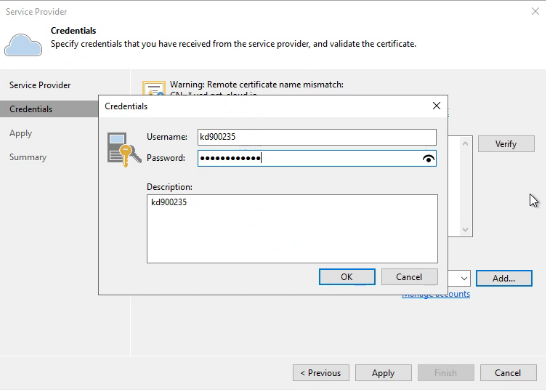
In the wizard window, enter your user name in the following format: kd(your customer number) and your password (Plusbackup access data).
Click on “Ok”.
Backup Storage
Here you can see which functionalities are activated -> click on “Apply”.
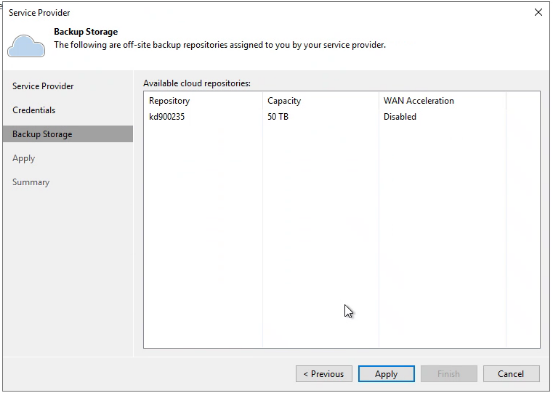
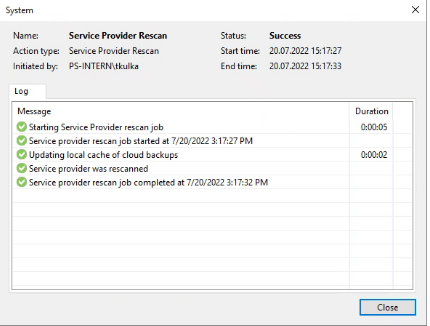
Summary
All the information you entered previously is displayed here. If this is correct -> click “Finish”.
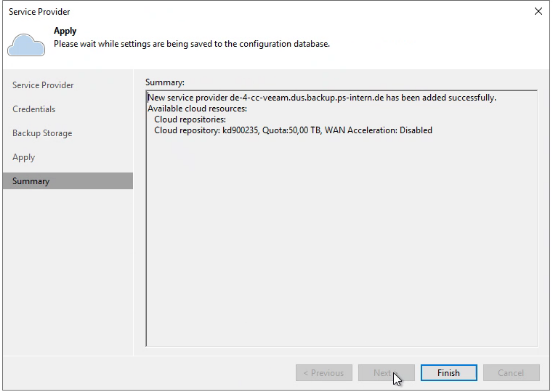
Service Provider check
- The added service provider should now appear in the service provider area.