Setting up plusbackup
5 minute read
Important
For plusbackup to work, there are specific ports that need to be accessible.
Make sure your client - as well as its infrastructure - are configured accordingly!
| Software | Relevant Ports | Official Docs |
|---|---|---|
| Veeam Agent (Windows) | 9395+, 6183+ | See here |
| Veeam Agent (Linux) | 10002, 100006, 2500-3300, 10808 | See here |
| Veeam Agent (Mac) | 10006, 10101, 2500-3300 | See here |
| Cloud Gateway | 6180 | |
| plusbackup | TCP 443 (Download information and updates) | |
| plusbackup | TCP 80 (Certification revocation lists) |
Important regarding pluscloud open:
If no MTU size has been specified in the instance to be backed up, the MTU is most likely set to 9000.
To enable a backup with plusbackup of this instance, the MTU size of the instance must be set to 1,500.
Step 1: Log into plusbackup
The plusbackup can be reached via the following HTTPs website: Link
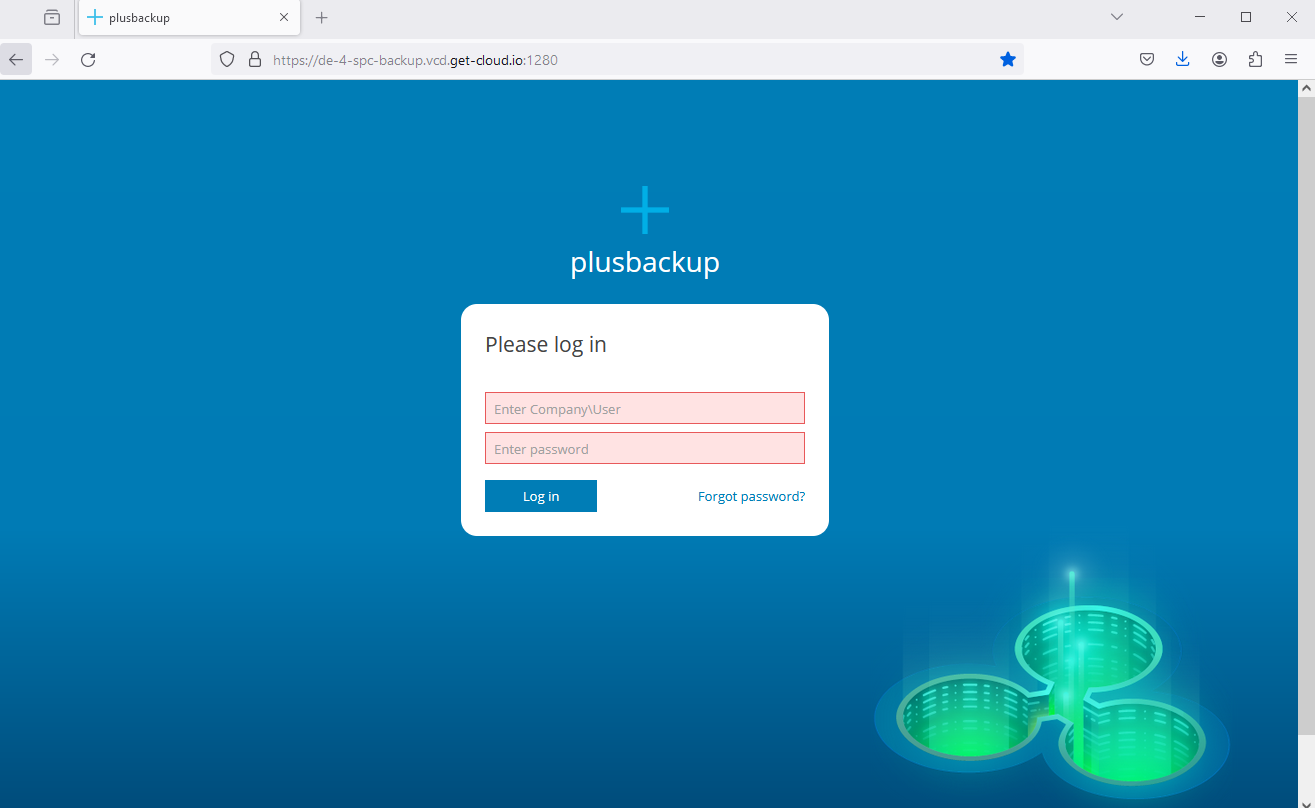
Log in here with username and password
Click on “Managed Computers” in the left-hand menu bar
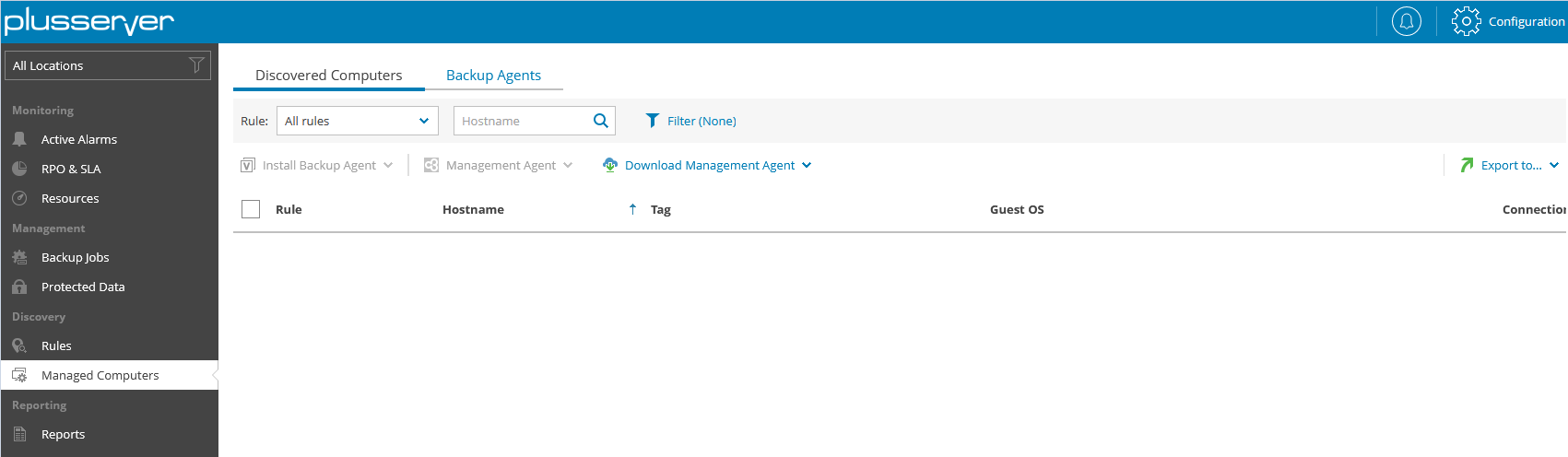
Here you can see all the managed workloads that you manage and add another workload via “Download Management Agent”
Here you select the operating system of the computer (Windows / Linux / Mac)
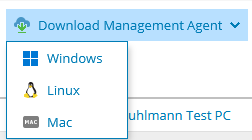
A wizard opens.
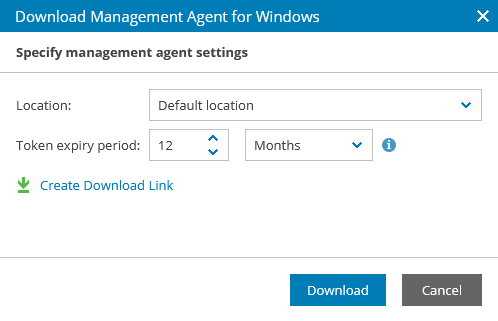
Here you can define how long the download link can be used by the management agent (default 12 months). For security reasons, a short duration should be selected here (e.g. 1 day)
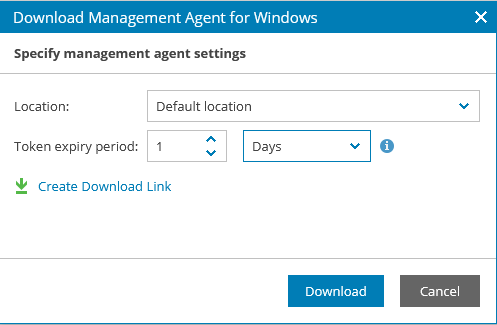
Via Create Download Link you will then receive a link via which the future client can download the management software or you can download the agent directly via “Download”
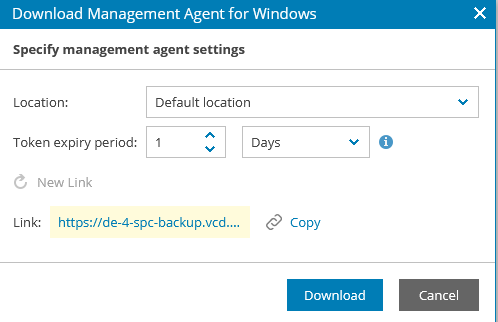
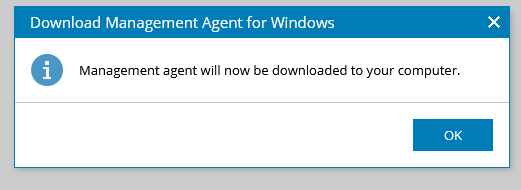
This is now installed on the system to be backed up in the future
Step 2: Setting up Plusbackup
We are using a Windows laptop as an example for setting up Plusbackup. The installation requires admin or root rights. Proceed as follows (see screenshots):
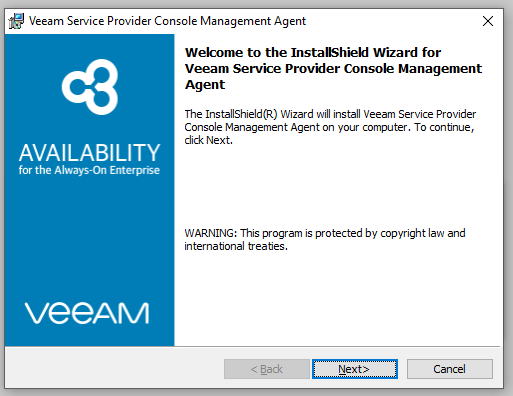
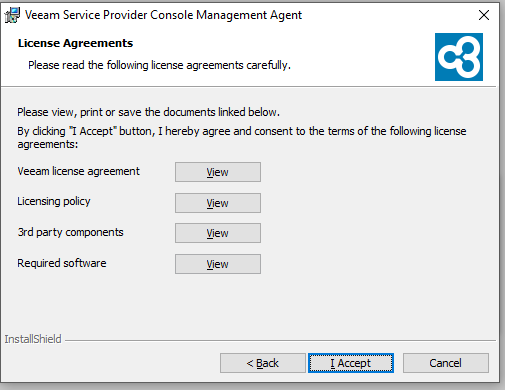
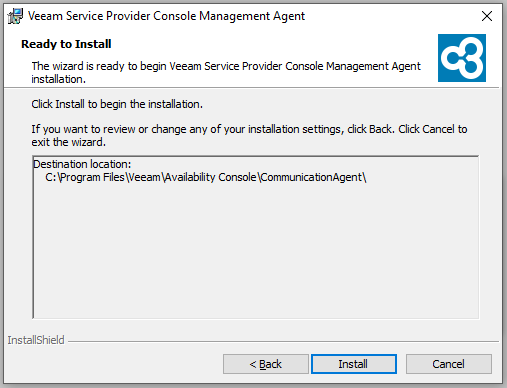
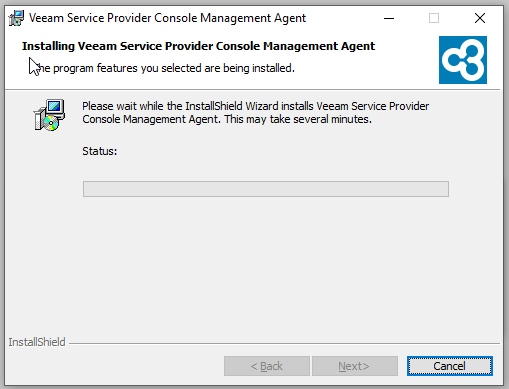
After installation, the agent should be started and will then connect to the plusserver Cloud Gateway via port 6180 (this must of course be accessible or enabled on the firewall or similar).
After a few minutes the connectivity should be established, the computer system can also be assigned a tag, which then appears in the HTML GUI.
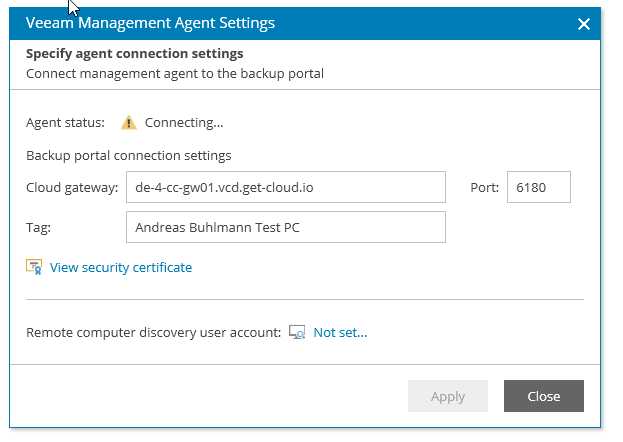
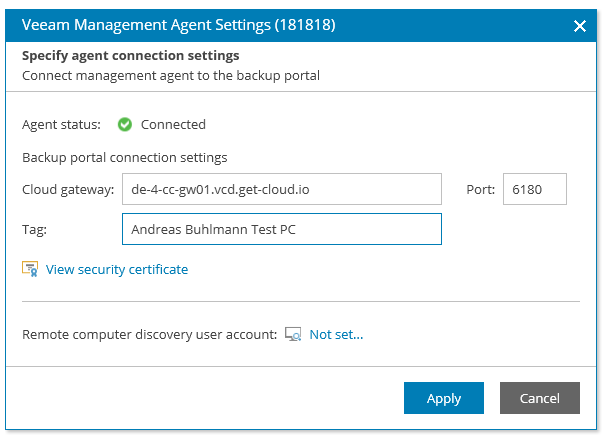
If the computer system is a Windows client, the possible connection can also be tested via Powershell (<powershell>: tnc port 6180 de-4-cc-gw01.vcd.get-cloud.io). If no connection is possible, port 6180 must be released (firewall or similar)
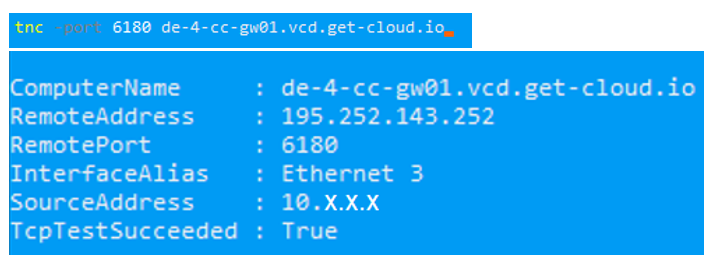
Now you can see the new computer system with the “Tag” in the plusbackup HTML Console and mark it with a checkmark, via “Management Agent” you can restart the Management Agent, reboot the computer and also upgrade or delete it, as well as view the logs.

Use the “Install Backup Agent” button to install the backup agent on the selected computer system.
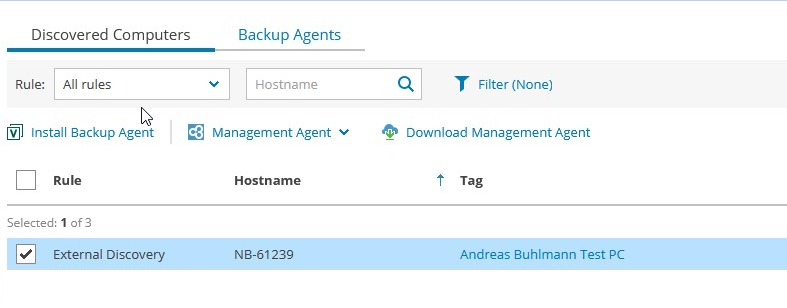
When installing the backup agent, you can also add it to a backup policy or create a new backup policy. However, as this can also be done later, this is not necessary and you can also select “No Policy”.
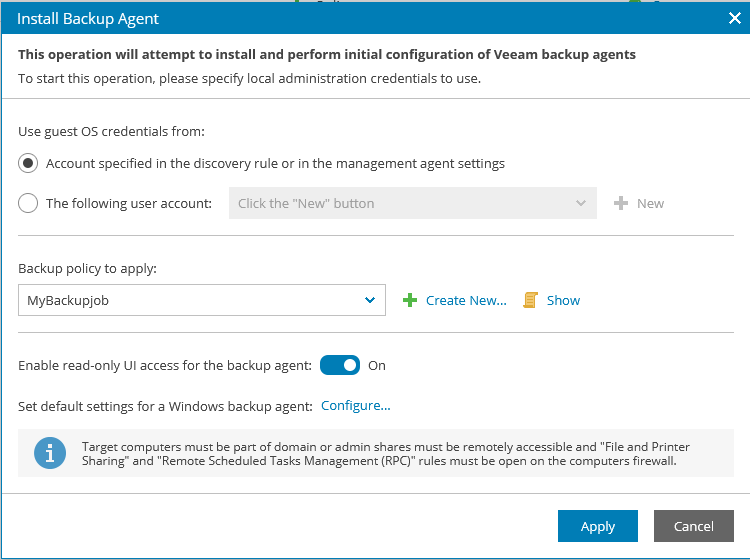
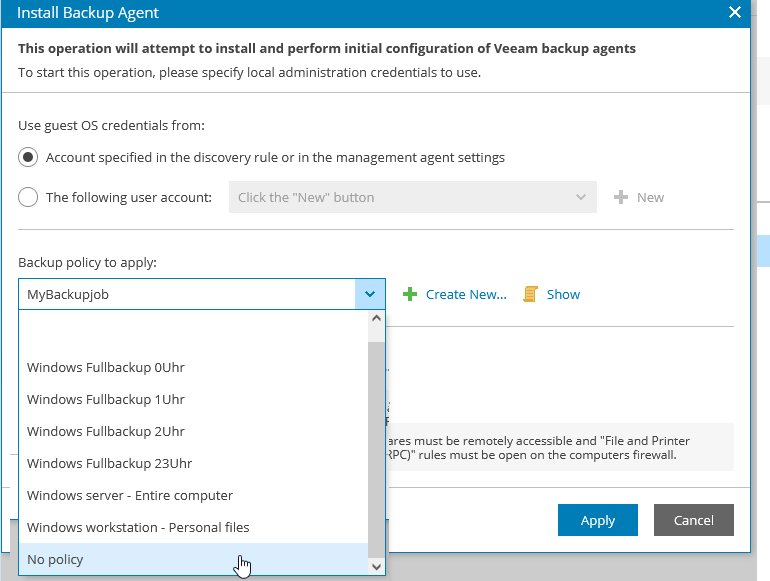
The backup agent is then installed, which takes several minutes
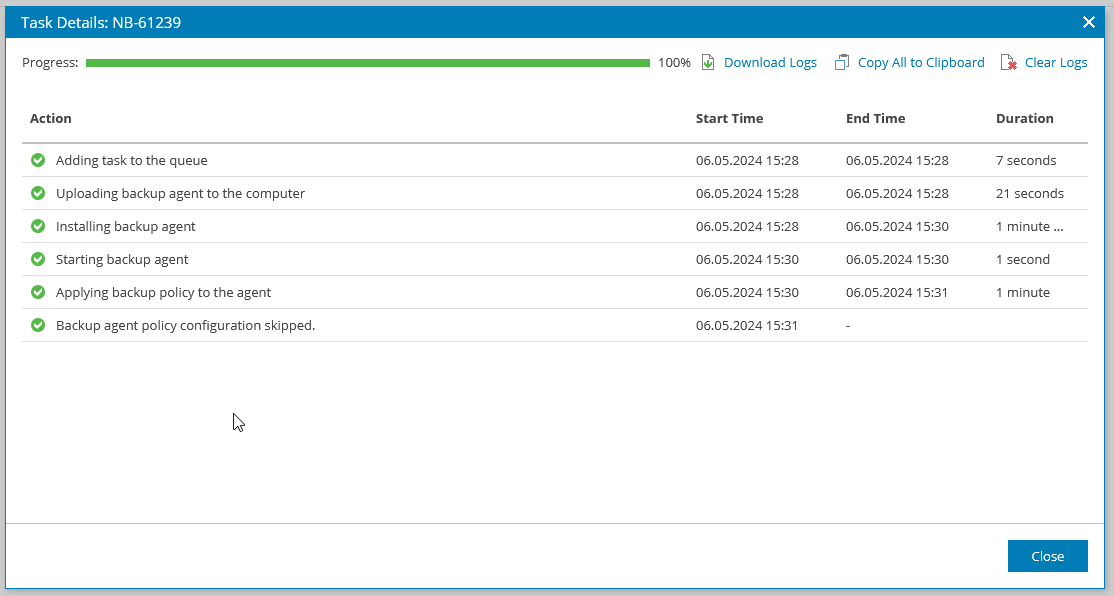
Step 3: Create backup job/backup policy
After finalization, you can create a backup job or a Backup Policy or add the computer to an existing job or policy.

Here you can create a new job or select a template:
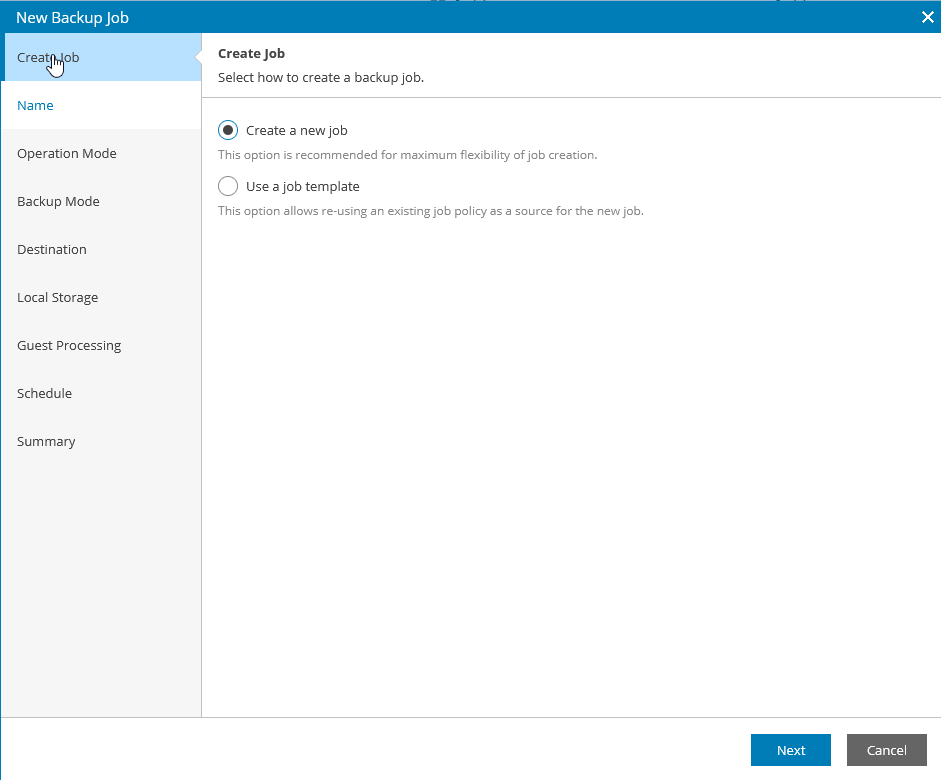
Here you enter the name of the job and if wished also add a description
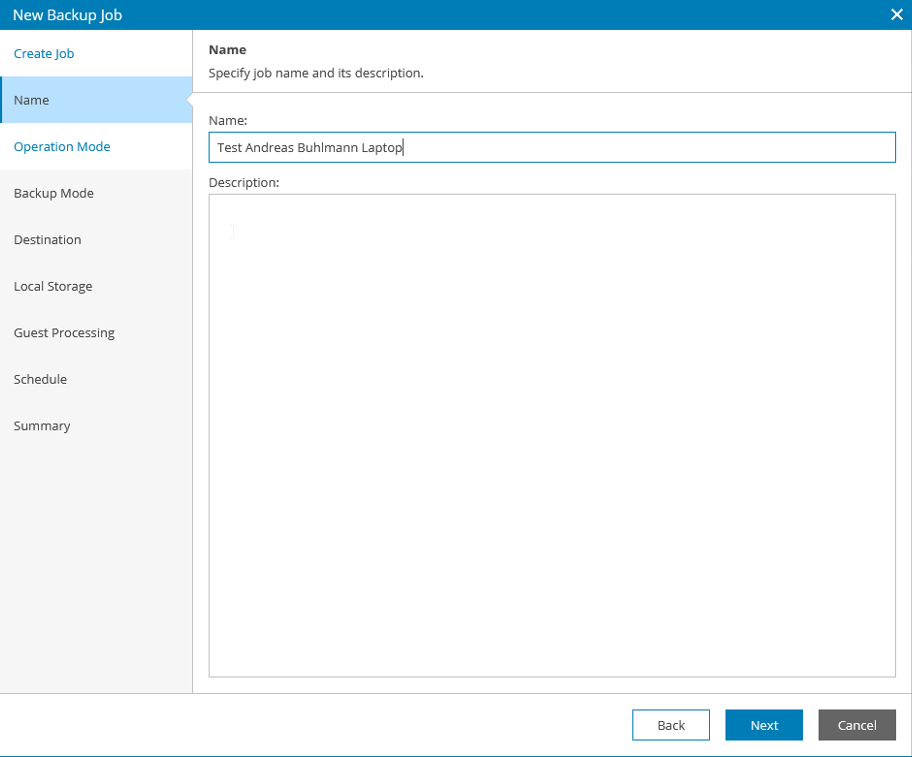
Here you select Server or Workstation. The differences between the editions are as follows: Link
Server Features: Parallel disk processing, Retention based on Restore Points, Continuous, daily, weekly and monthly schedule, GFS Backups, Backup Window Adjustment, Managed jobs, Application Awareness für Oracle, MySQL, PostgreSQL, Pre-freeze und Post-Thaw Skripte, Applikation Item Recovery, Veeam Cloud Connect Repository, Multiple Backup Jobs
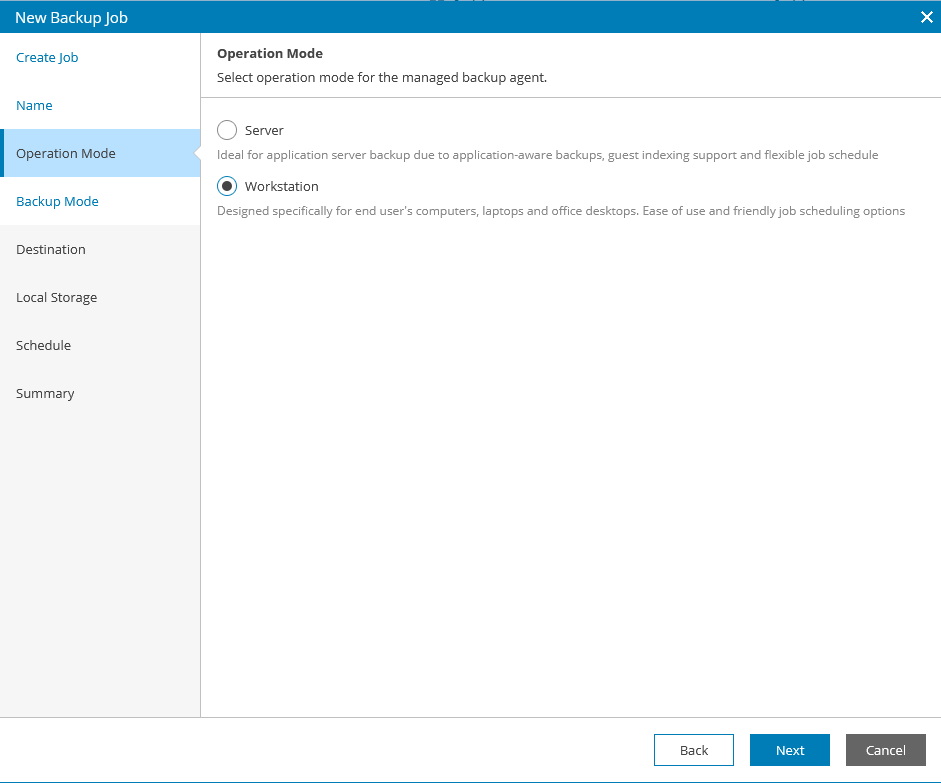
Select backup mode (entire computer | volume level backup | file level backup or folder paths)
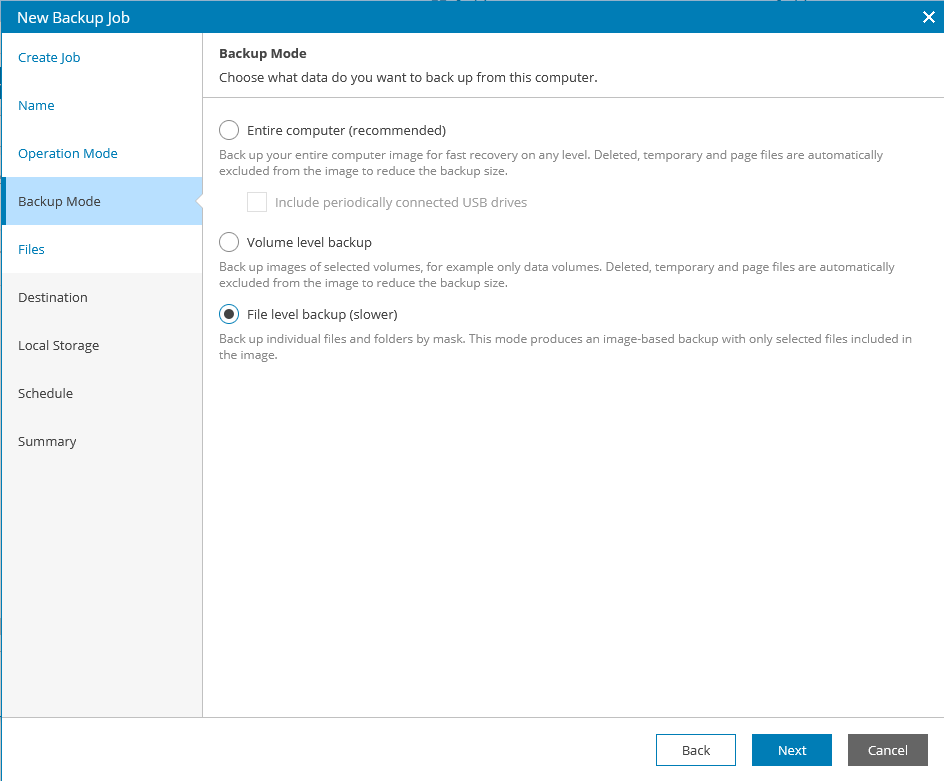
If File Level has been selected, you can define the files more precisely in this mask.
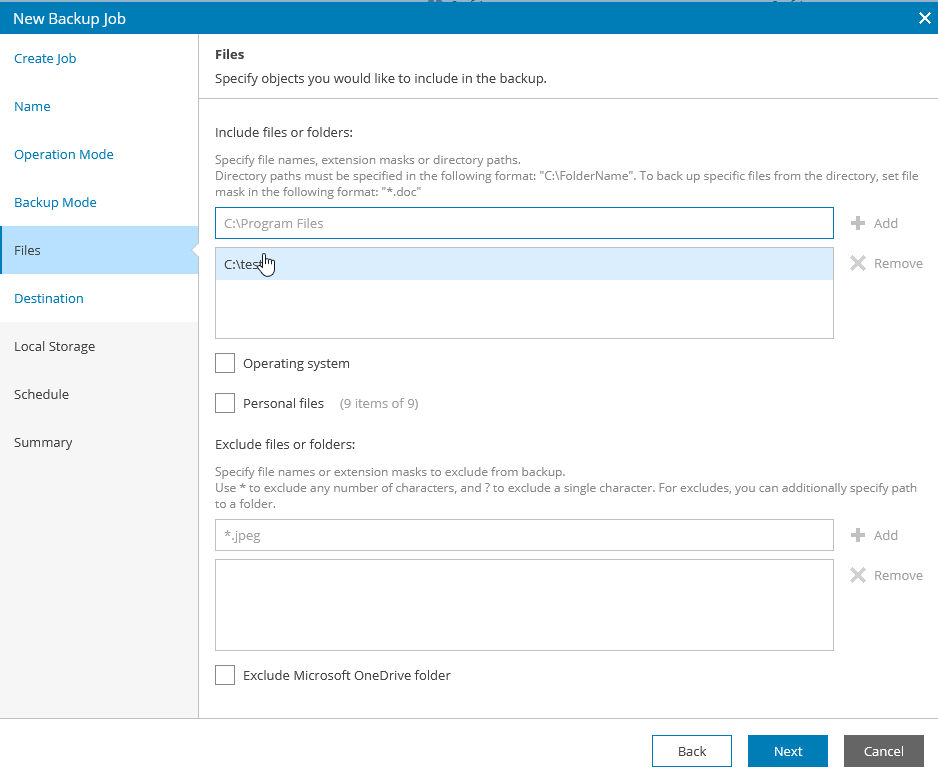
As an example, we have chosen the folder C:\test2, which contains a file (backupfile.txt) with the sentence “I want to restore this”

Enter Veeam Cloud Connect Repository as the “Destination”:
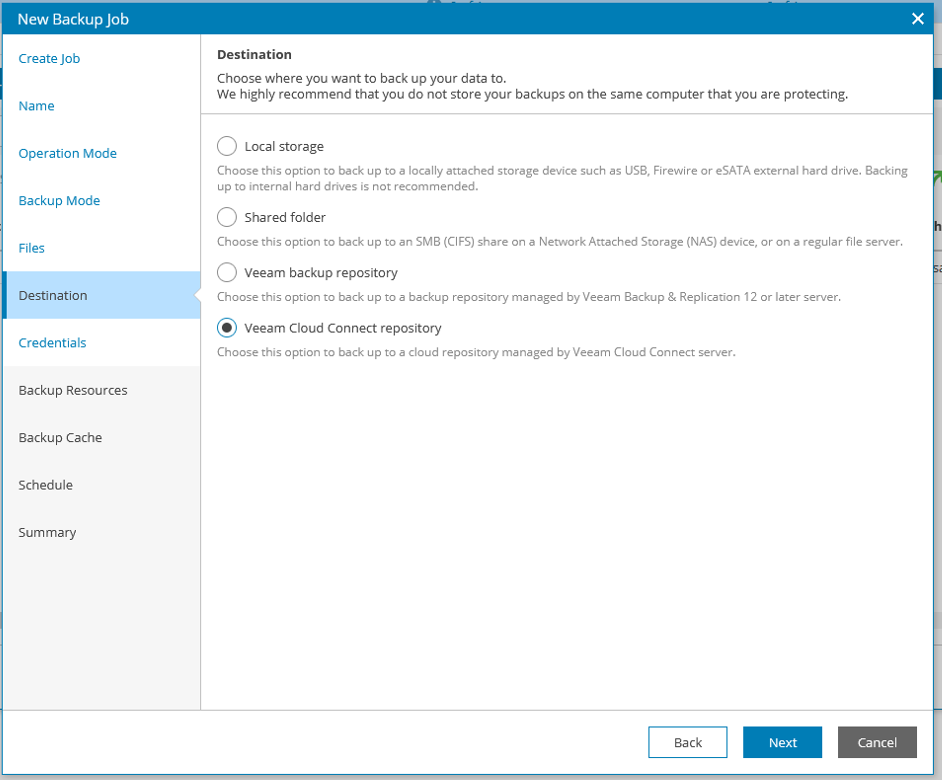
Now enter the credentials (username + password) from the plusbackup account (IMPORTANT: not those from the client!)
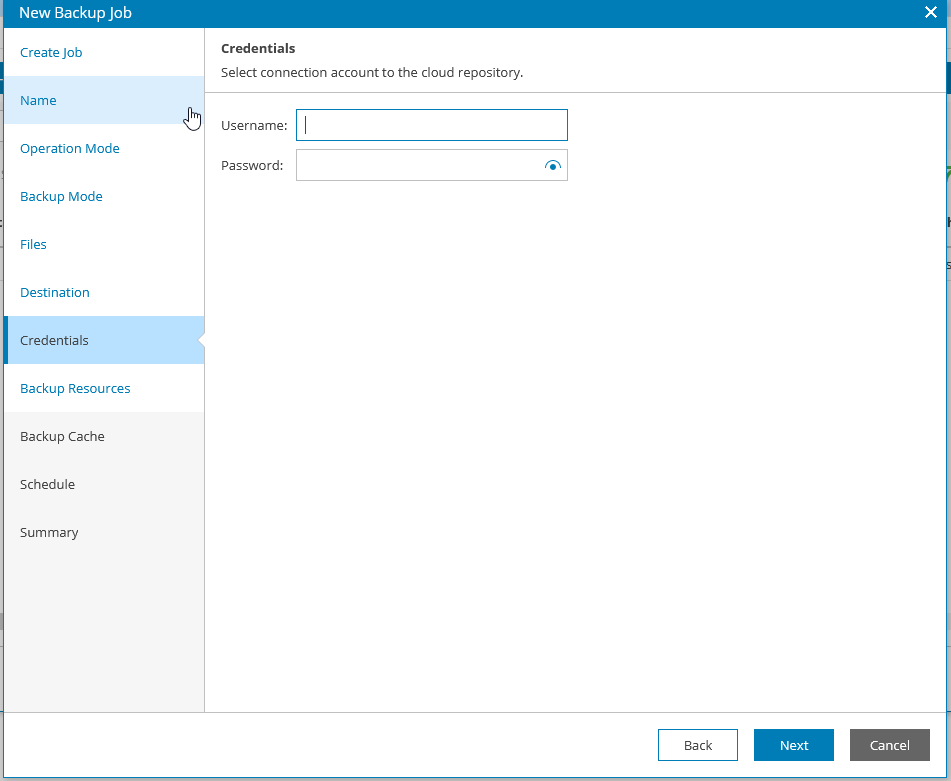
Only use the back part of the plusbackup account (the whole user is only necessary in the WEB Gui)
So e.g. account is 123456\kd123456
Then only enter kd123456 here
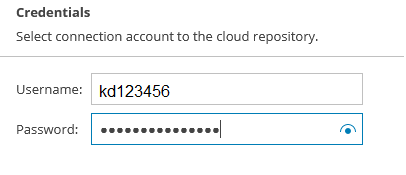
In the next step, the backup repository must be selected (it is important to click on it, otherwise the error message “Select any repository to store your backup data” will appear).
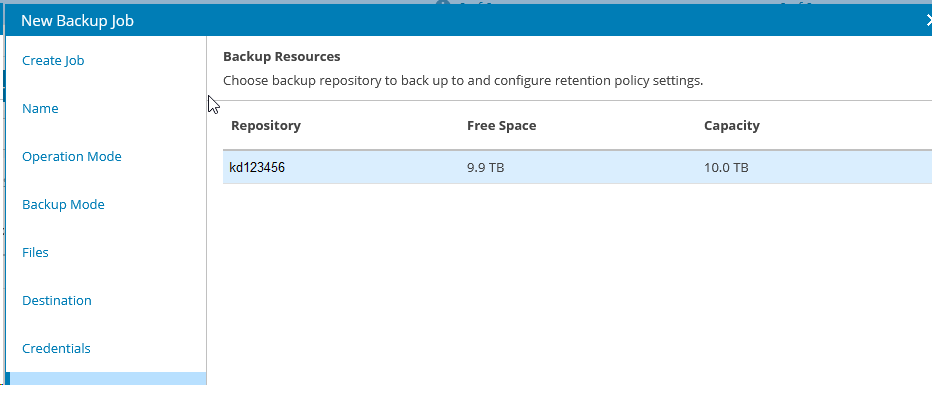
Now you can assign the retention policy (how many backups should be retained)
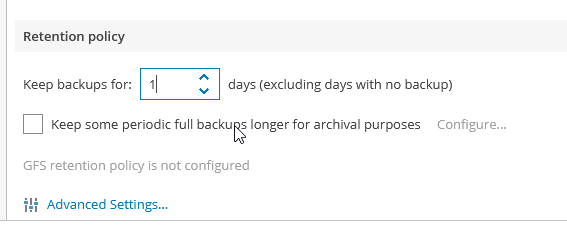
If required, GFS (Grandfather, Father, Son) can be selected so that you can set weekly, monthly and annual backups
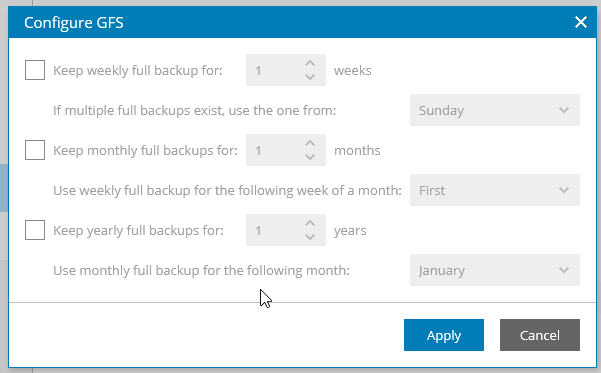
Make sure that in
Advanced Settings → Storagethe optimization “Local target (large blocks)” is selected!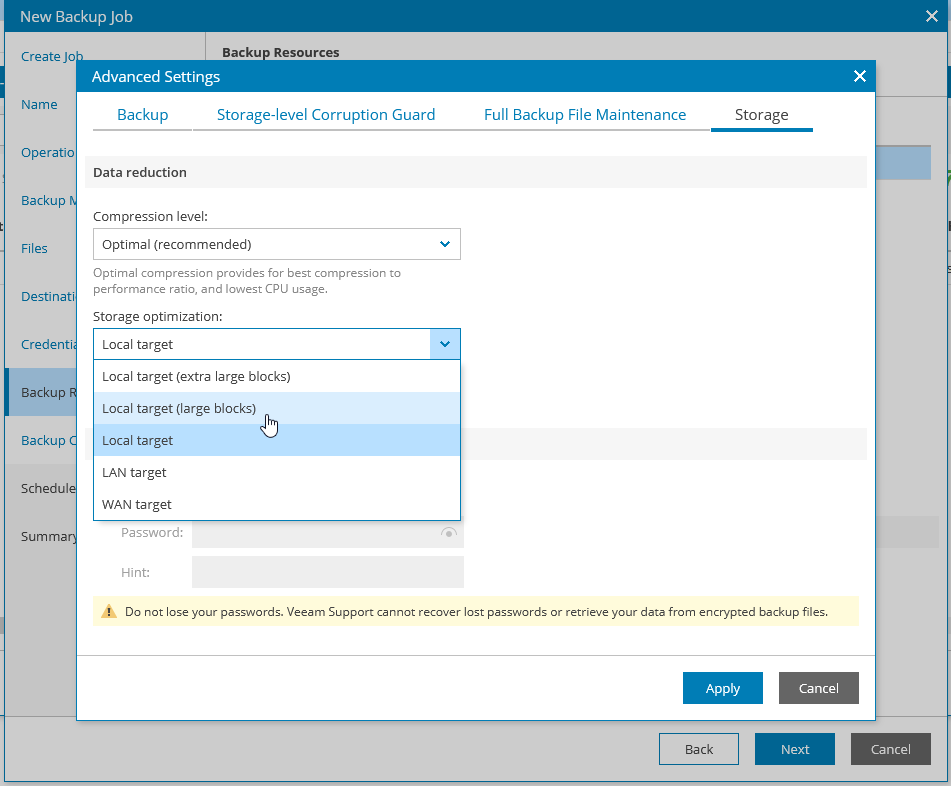
In the next menu, a backup cache can be set up on the client, which can temporarily store backup data in case the connectivity from the client to the plusserver backup service is temporarily disrupted
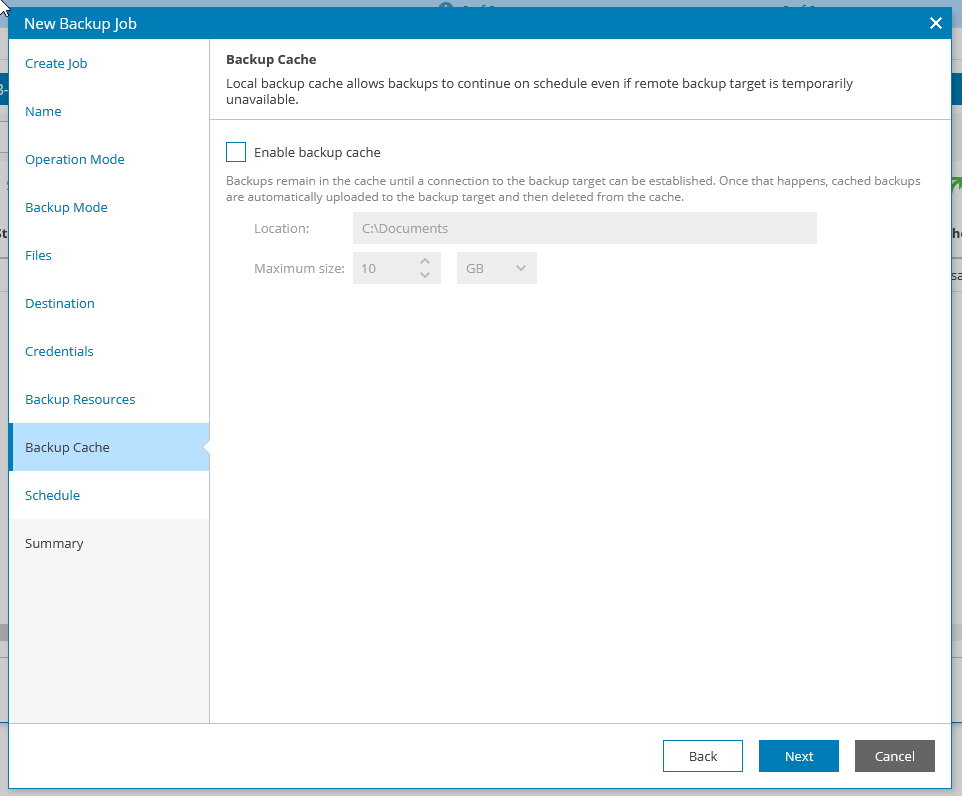
The time of the backup job can be set and configured in the Schedule area

The backup is either started with the wizard or the job must then be enabled and started:

When starting the backup job, you can see that the backup job has started both in the Web GUI and locally via the agent:
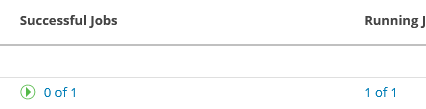
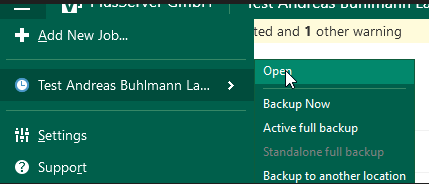
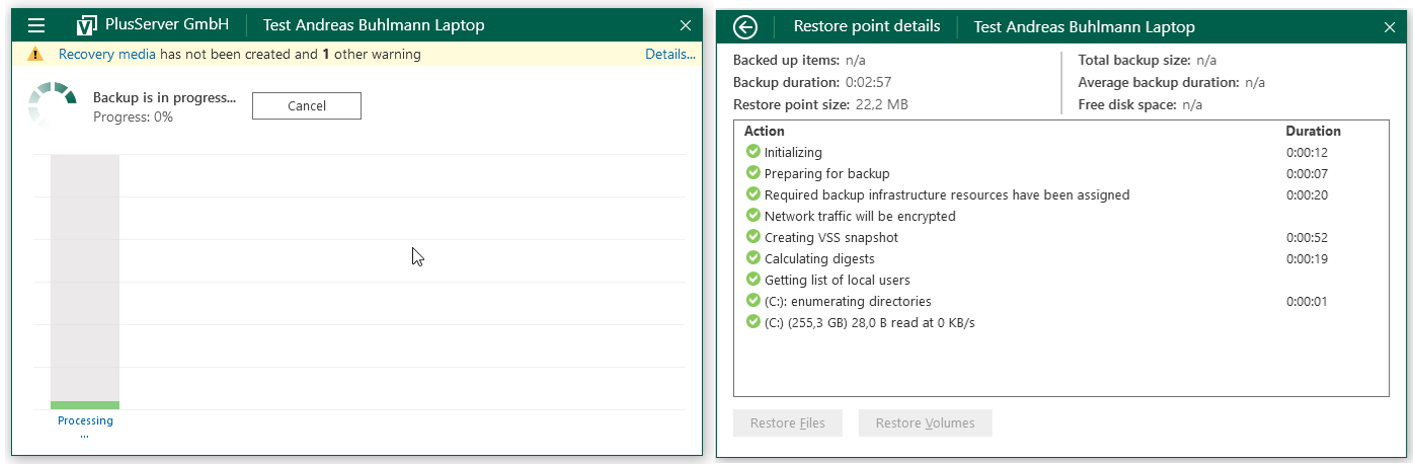
After the backup is completed, you can see the last backup with timecode in both the client and the WEB GUI
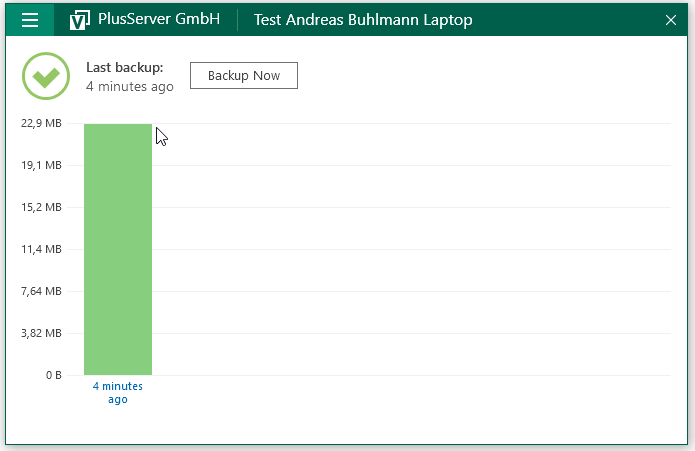
Restore
A restore can be initiated from the client (with the Veeam agent) or from the plusbackup portal.
A - Agent recovery
Call up File Level Restore (for individual files) or Volume Restore from the client:
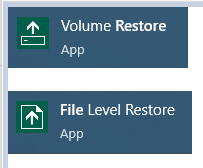
Select restore point in the wizard
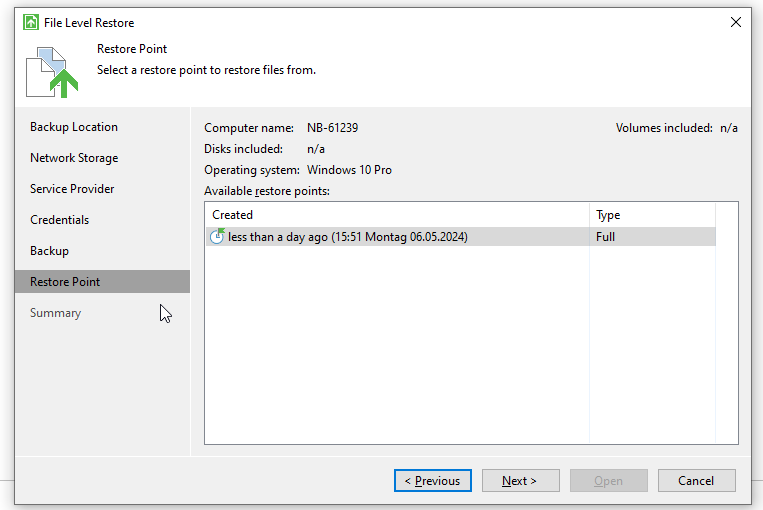
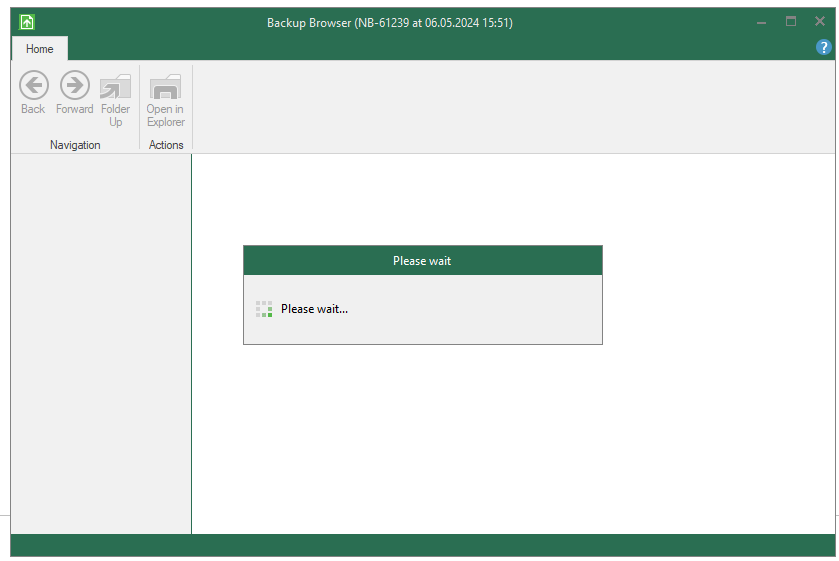
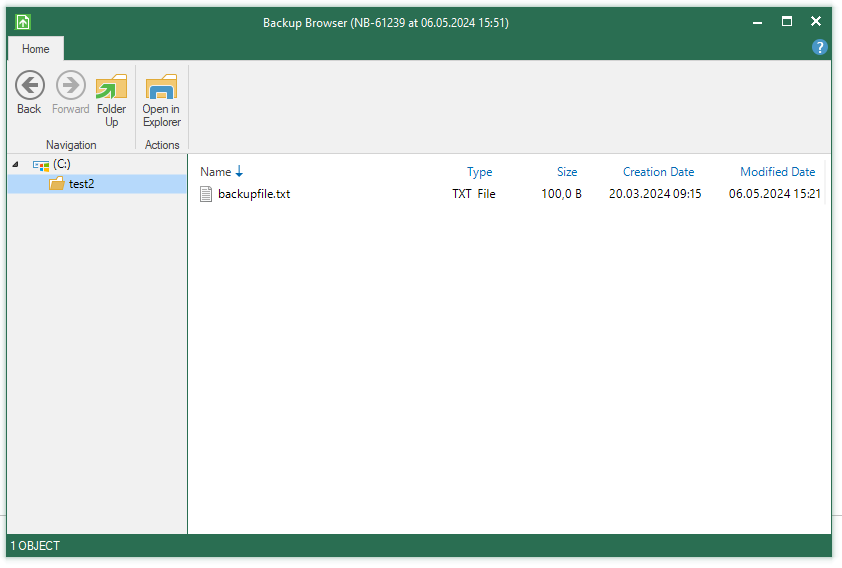
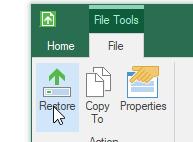
Restore - Restore/overwrite to the same location with the same name
Copy To - Restore to a different name or location
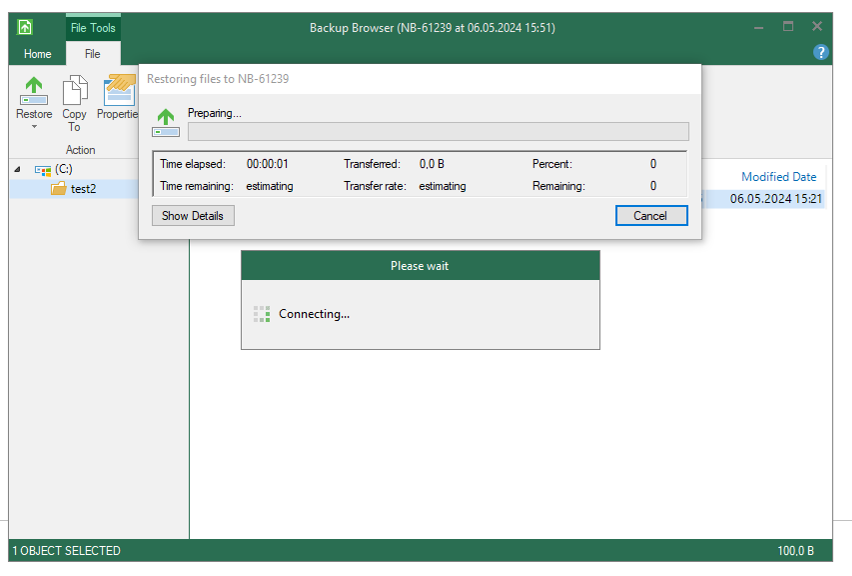

B - plusserver portal recovery
Select the client under Protected Data and click on “File-Level Restore Portal”:
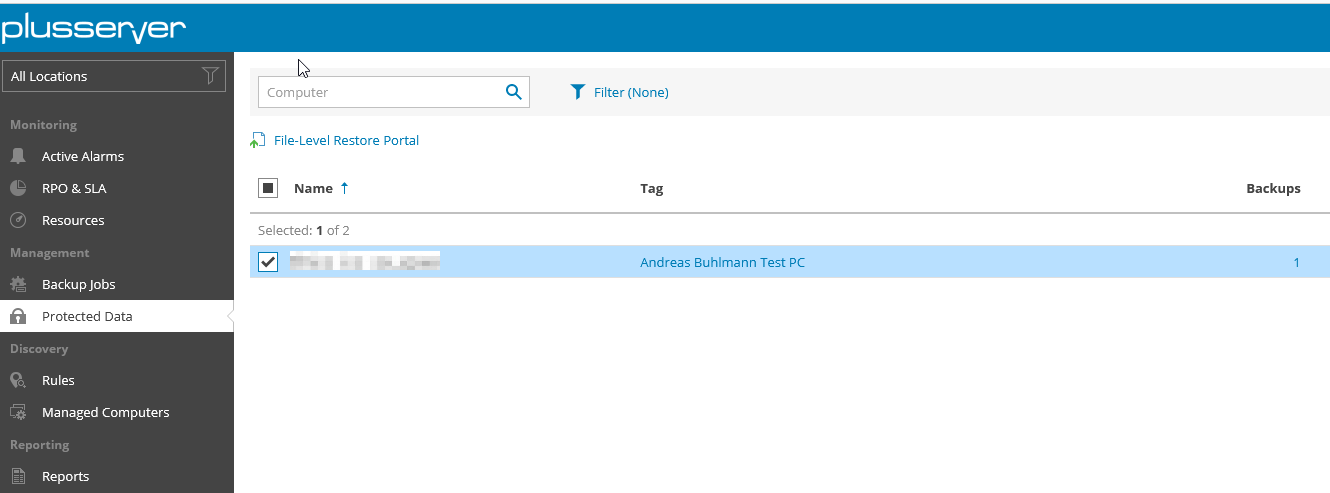
Select the relevant restore point by clicking on Select:
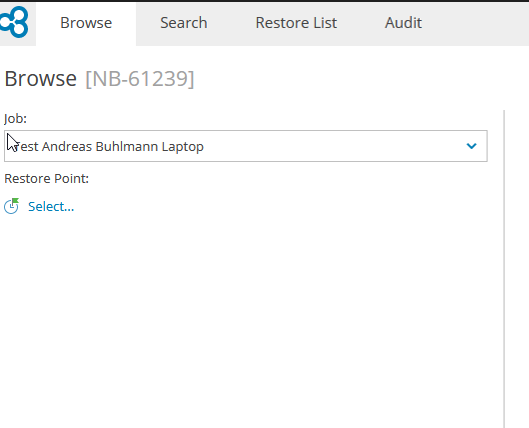
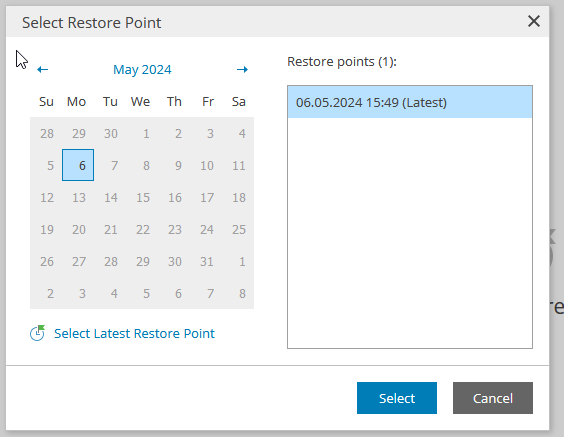
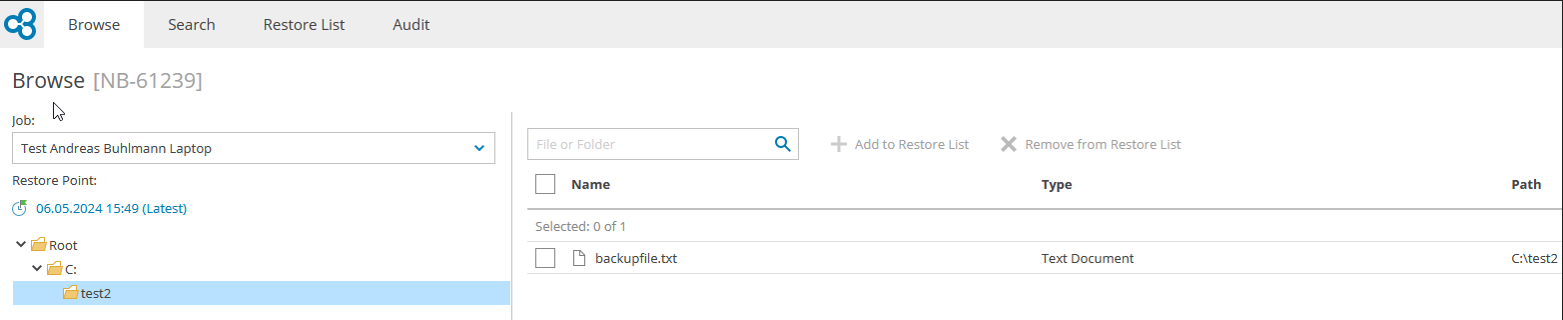
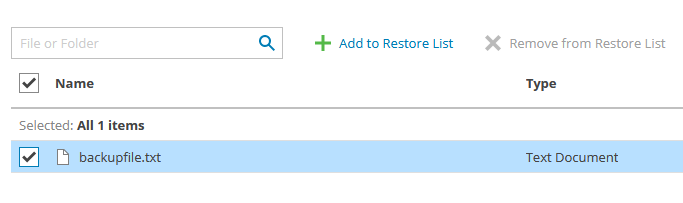
Select all items you want to restore and click “Add to Restore List”
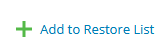
In the “Restore List” menu item, decide whether the elements should be downloaded, the existing ones overwritten or restored to a different location or under a different name.
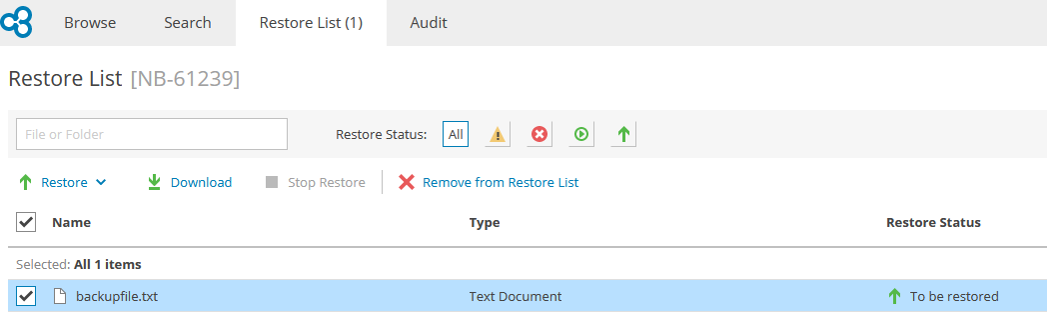
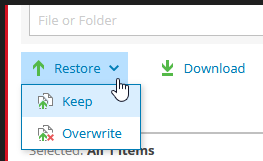
Download - Download locally
Keep - Restore with a different name or location
Overwrite - Restore/overwrite to the same location with the same name