Ordering Process
2 minute read
Customer portal
You always start in our customer portal
Select Keycloak as a Service
First navigate to Keycloak as a Service.
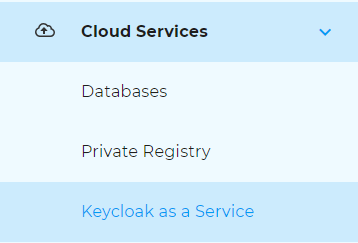
Select Keycloak service type
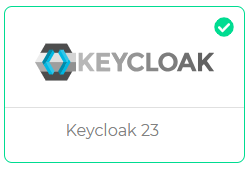
Select Node Type and Node Size
Now select the size and a type of node. You do not yet know what performance you need? Then select the smallest node and scale up later if necessary (planned).
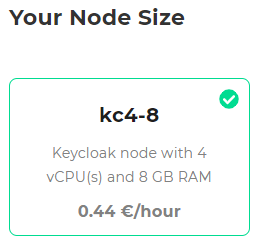
Select the storage size
You always start with at least 50GB memory for your data.
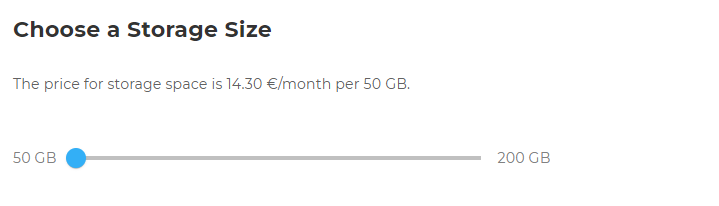
Enabling access
The service is accessible via a public IP. As this is freely available from the Internet and could potentially be “attacked” by anyone, we intially block all access to the service. The mere protection provided by an encrypted connection with a user name and password is not sufficient. It is therefore necessary to specify the trusted sources from which the Keycloak as a Service instance should be accessible. You must enable access from one or more external addresses or address ranges. Ideally, only the one IP from which the service is used is enabled. In this example IP 123.123.123.123/32 and subnet 222.222.222.128/28 will be added to the trusted sources.
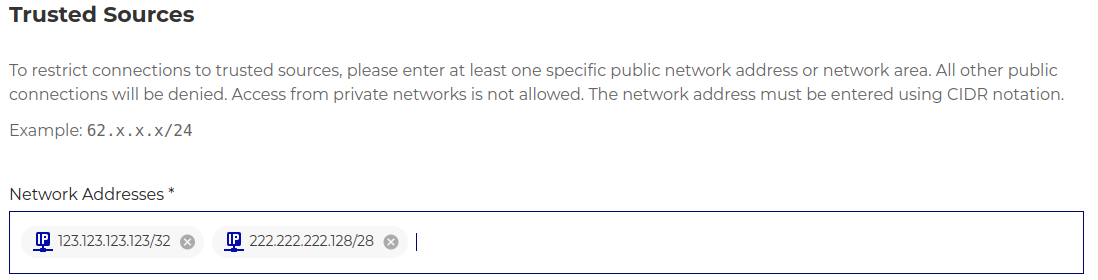
Select the region
Here you can select the region in which the service is to be provided.
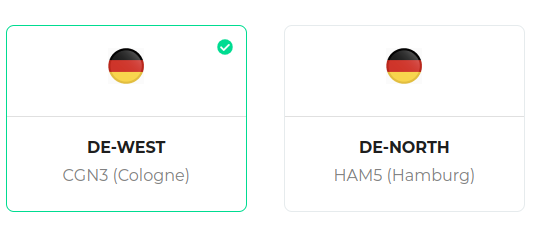
Select the invoice profile
Are you a new plusserver customer and do not yet receive an invoice? Then select New Invoice Profile. If you are already a customer, you can choose from existing billing profiles and will receive the new Keycloak as a Service billing data on an existing invoice, which you must then select.
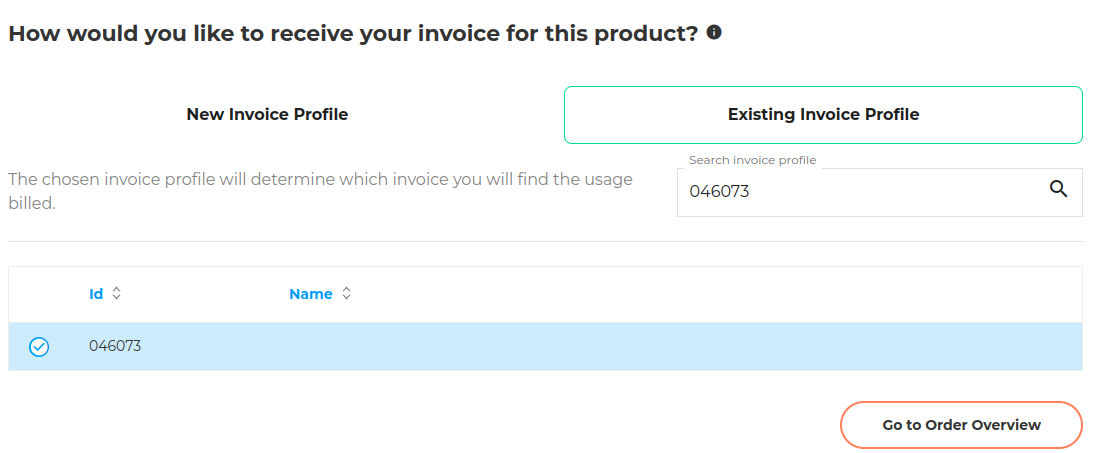
Place the order
Please check the data you have entered in the summary. Please read the terms and conditions and agreements and confirm them. Only then can you complete the order by clicking on Place Order Now
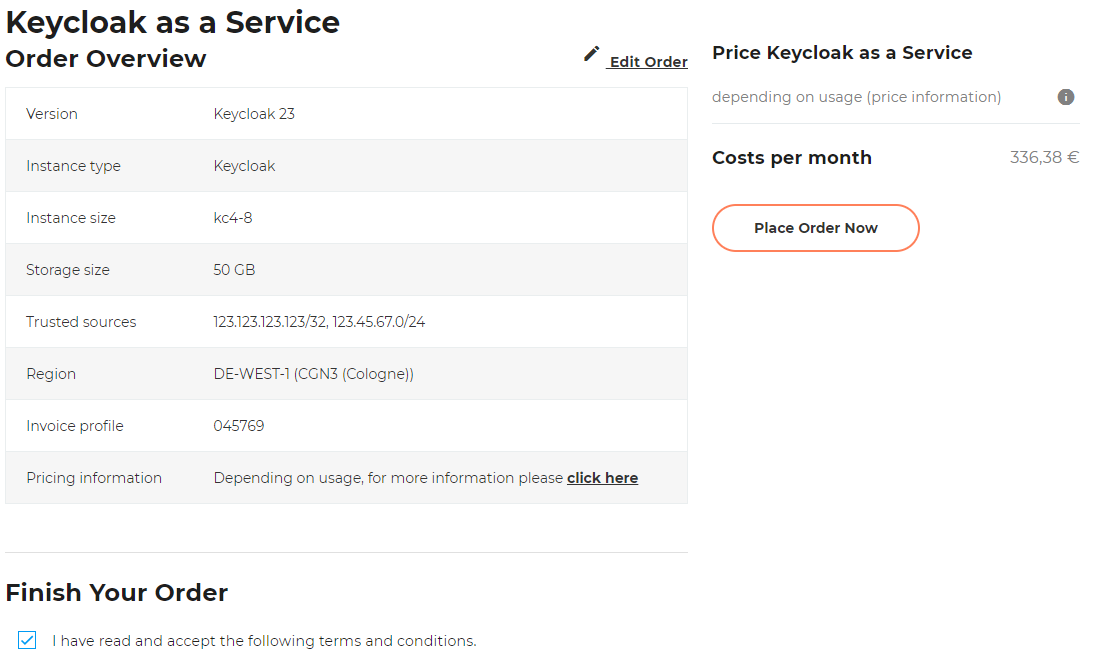
Track order status
You will be redirected to Order status immediately after placing your order. You can view the status of current orders here at any time.
- new: Status directly after the order
- processing: Status as soon as automatic provision has started
- failed: Unfortunately something has gone wrong, please open a ticket here in the portal so that we can help you as quickly as possible.
- DONE: Congratulations, your Keycloak as a Service instance is available
